|
|
|
Back to |
Using templates in TRANSACTION
TRANSACTION provides Excel data sheet and TRANSACTION script templates for some of the key transactions, and for more complex processes, such as direct input into SAP through routings and bills of material. NOTE: Templates help you to make the optimum choices for your recordings, but you should consider customizing them for your own use.
To use a template
- On the TRANSACTION home screen, click New.
- On the Record pane, click Create recording from template.
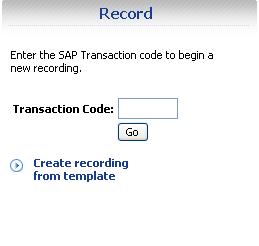
- In the Templates window, browse through the available categories, and select either an .xlsx or a .txr template.
For .txr files, click Create. The .txr opens.
-or-
For. xlsx files, click Create. You are prompted to save a copy to your local drive. You can then open the local file, or open the embedded script with its Excel file.
- The Run screen appears. To update mapping for the .xlsx, click Update Mapping.
Save the file after you make your changes. It will automatically be saved as a TRANSACTION script file.
|
Also in this section |

 Home
Home Back
Back Forward
Forward Contents
Contents Index
Index Product Help
Product Help Support
Support Print
Print Feedback
Feedback Trademarks
Trademarks Back to top
Back to top


