|
|
|
Back to |
Using SSO and EP logon
TRANSACTION supports single sign on (SSO1), enterprise portal (EP) logon methods, .ini, message server, and application server logon.
- SSO1, or single sign on, uses your Windows identity to log on to your SAP system.
- Enterprise Portal, or EP, provides a centralized, single point of entry for all users based on logon tickets.
- EP logon with browser opens the browser so that you can enter your password. The browser component is available when you have a customization to your EP logon.
Winshuttle also supports logon in through the Siteminder agent.
Locating 64-bit SSO libraries on the computer
If an SSO-enabled system is used for logon to SAP, the windows identity of the user is used for logging on to SAP. If you have installed 64-bit version of Transaction, you might need to do additional settings for SSO to work. 64-bit SSO libraries for Windows should be available on the computer. Otherwise, the libraries can be downloaded from Microsoft.com.
32-bit SSO libraries are placed in folder %windir%\system32.
64-bit SSO libraries are placed in folder %windir%\syswow64.
The following libraries ensure that SSO works with 64-bit applications when Transaction is in GUI scripting mode. If the libraries are not available on the computer, they can be downloaded from Microsoft.com
SSO Library on Windows 64-bit with SapGui 32-bit |
SSO Library on Windows 64-bit with Winshuttle Transaction 64-bit |
C:\windows\system32\gsskrb5.dll |
gx64krb5.dll (Win64 bit- on AMD Athlon64/Opteron) |
gi64krb5.dll (Win64 bit on Itanic) |
|
C:\windows\system32\gssntlm.dll |
gx64ntlm.dll (Win64 bit- on AMD Athlon64/Opteron) |
gi64ntlm.dll (Win64 bit on Itanic) |
How to configure Winshuttle 64-bit product to work with SSO
- Click Options, and then click SAP Defaults.
- In the Single Sign On (64-bit) configuration box, click Search to browse to your .config file. Click OK.
- Make environment variable in “My Computer > Properties > Environment variables > SNC_LIB”. It should contain the path of a 32-bit .dll present in “C:\Windows\System32\\<Name of the dll>” and save it.
- Restart your system.
For more details on this, contact Winshuttle support for SSO configuration document.
Entering user data
- On the SAP Logon dialog box, on the User data tab, type the Client, User, Password, and Language (for example, EN for English) to use in SAP and then click OK.
Depending on your SAP logon entries, a warning regarding SAP production systems may appear. If a message appears, take the action that is recommended in the message. In most cases, you can just click OK and continue.
SNC credentials
If SSO is enabled on the SAP system, all of the information should already be in place. If you are unable to log on, however, you might need to provide SNC credentials.
- In the SAP GUI list of SAP systems, right-click the system, click Properties, and then click the Network tab.
- Make a note of the value in the SNC Name box.
- In TRANSACTION, when you log on to SAP, click the Advanced tab, check the SNC Mode box, enter the Partner name, and click OK.
EP Logon
- In the regular EP Logon tab, enter the Enterprise Portal address.
-or-
In version 10.6.1 only, in the Authenticate using box, select Enterprise Portal or Siteminder, and then in the Web address box, enter the portal address.
- For credentials, select either User Credentials or SPNego Login Module.
- Enter the client number, if the box is not already populated.
- Enter the language, if you wish.
- To confirm the logon ticket information, click Show Ticket.
Using EP logon with browser
Enterprise portal (EP) logons can present ticket fetching problems. To solve these problems, Winshuttle offers the following four methods:
- EP Logon using Microsoft Internet Explorer.
- EP Logon using Microsoft Internet Explorer with Monitor.
- EP Logon using Microsoft Internet Explorer with Proxy.
- EP Logon using the Mozilla package.
A chosen method should be used only if the previous method does not work. For example, Method 3 should be used only if methods 1 and 2 were attempted in that order and failed to work.
Method 1: Use the Internet Explorer method (Legacy) to logon to the SAP portal.
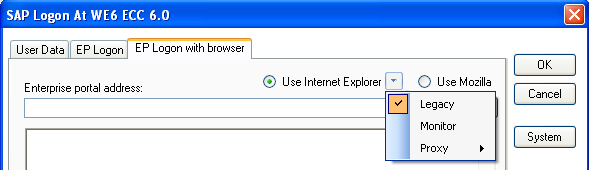
Method 2: Use the Monitor option with Internet Explorer to get the ticket from web browser events.
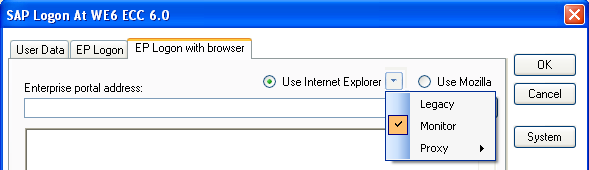
Method 3: The Proxy method still depends on reading web events, but with different settings. Depending on your setup, you may need to choose the different sub options available for this method.
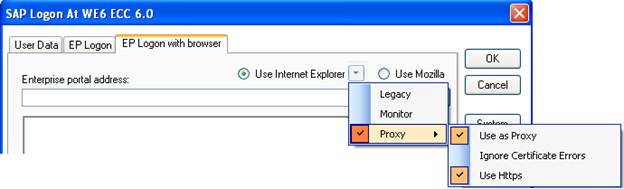
Method 4: When you use the Mozilla option for the first time, you will be asked to download a configuration package and set the location of this package. On subsequent logons, the application automatically selects the package from this location and logs on to the appropriate EP Portal.
For more details, contact Winshuttle Support.
|
Also in this section Production Server Warning (Prod. Svr. Warning) |

 Home
Home Back
Back Forward
Forward Contents
Contents Index
Index Product Help
Product Help Support
Support Print
Print Feedback
Feedback Trademarks
Trademarks Back to top
Back to top


