|
|
|
Back to |
Recording long text
Batch Input Mode To record long text in batch input mode, use the SAP editor. The screen is divided into several lines and each line has a counter and a limit on the number of characters allowed (usually 72 characters). In this mode, each line is already assigned a field name, which is what TRANSACTION captures and stores in the TRANSACTION script.
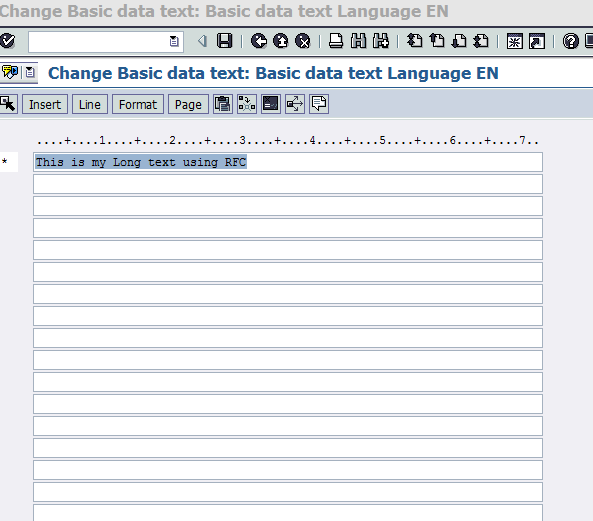
Non-Batch Input Mode To record long text editor in non-batch mode, the editor looks like Notepad. With the long text editor, SAP takes the text and, through internal processing, converts and assigns it to an SAP field. This is recorded as an additional field in the mapper. Non-batch cannot be used for line item texts. Non-batch with SAP controls is the preferred mode for recording long text.
GUI Scripting Mode You can record long text in GUI scripting mode using either the batch or non-batch methods.
Recording SAP text boxes
Sometimes long text boxes cannot be recorded because they contain no SAP field properties. To ensure that text boxes are recorded, when you begin the recording, use the input mode Non-Batch with SAP Controls settings on the Recording Properties dialog box.
|
Also in this section Production Server Warning (Prod. Svr. Warning) |

 Home
Home Back
Back Forward
Forward Contents
Contents Index
Index Product Help
Product Help Support
Support Print
Print Feedback
Feedback Trademarks
Trademarks Back to top
Back to top


