|
|
|
Back to |
Attaching documents
Sales order and material processes in SAP often include the capability to attach and upload supporting documents along with the data upload. Depending on the transaction, you might want to attach and upload the following types of documents:
- Personnel (PA30) - Social Security/national insurance paperwork, proof of residency or citizenship, work permits, passport scans, personnel photos, training certificates
- Sales Order – Faxed orders, PDF files, invoices, POs, purchase requisitions
- Material Master - Drawings
- BOMs - Drawings
- Customer – Credit reference, registration certificates
- Vendor – Credit reference, registration certificates
In TRANSACTION, document attachment is available for recordings in GUI scripting, and also for recordings in non-batch and batch mode. Document attachment is particularly adapted to use with forms. It is not currently available for create transactions, but is available for the following t-codes, which are defined in ShuttleRule.xml:
Recording Modes |
|
|
Batch |
Non batch with controls |
Non batch without controls |
MM01 |
MM01 |
MM02 |
MM03 |
MM03 |
VA03 |
FB03 |
FK02 |
MK02 |
VA03 |
|
|
ME53N |
|
|
ME23N |
|
|
XD03 |
|
|
FD02 |
|
|
XK03 |
|
|
PA30 |
|
|
CS03 |
|
|
MK02 |
|
|
The following document formats can be uploaded:
- TIFF
- JPEG
- PNG
- DOC (X)
- XLS(X)
- TXT
Note: Documents can be attached only for manual runs and not for autopost or Run Later jobs.
Special considerations when attaching documents
Only one document can be attached per run. It best practice is to attach only essential documents. A 5MB limit per document exists, so consider limiting the number of documents that you attach.
To attach documents
- In TRANSACTION, record a transaction or open a script that was made from an appropriate transaction.
- Open the script in the Mapper.
- In TRANSACTION, click Create Mapping.
- On the Edit tab, click Add File Attachment Rows
 .
.The new row is added below the Log Column row
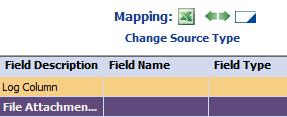 .
. - For ease of mapping, click the Basic tab. Drag the Preview column that you want to map to the Attachment Location row. Save the Excel preview file
- Open the Excel template in Excel. Under the Attachment Location column, add the local path to the document.
- Click Run. The document is uploaded to SAP.
|
Also in this section Setting conditions: IF statements Compensating for missing SAP screens and fields |

 Home
Home Back
Back Forward
Forward Contents
Contents Index
Index Product Help
Product Help Support
Support Print
Print Feedback
Feedback Trademarks
Trademarks Back to top
Back to top


