Managing template associations
To view the Inbound Association page, click Home > Operational Settings > Template Management and select the Inbound Association tab.
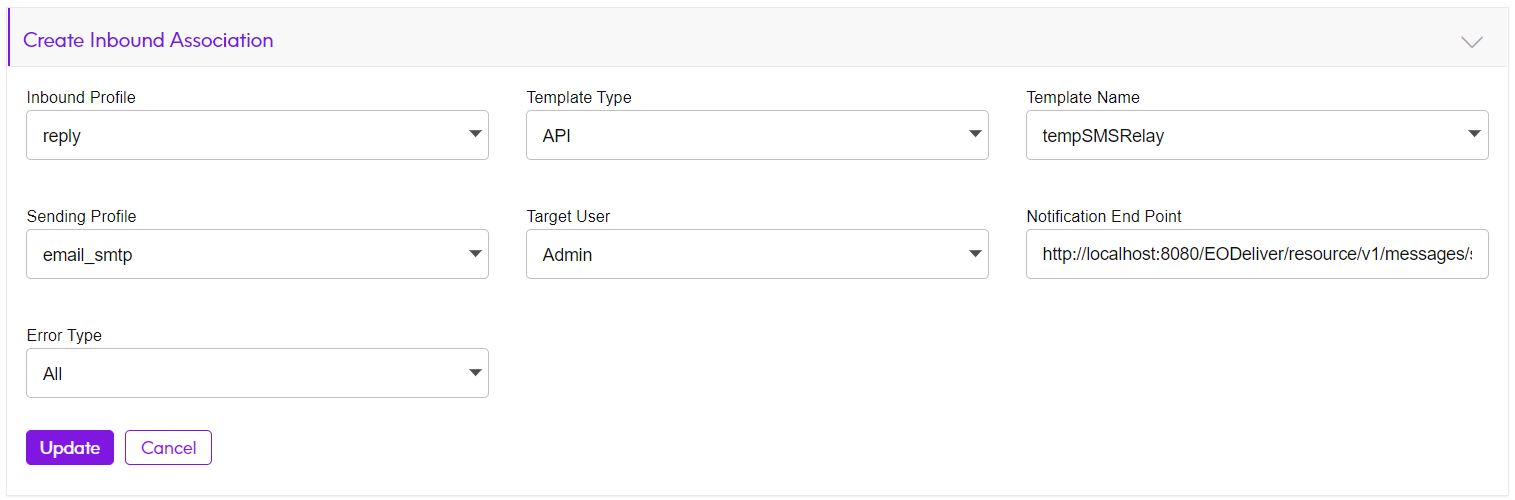
From the Inbound Association page:
- To create a template association, specify the following
information and click Create.
- Inbound Profile - Inbound profiles with “Enable Auto Notification” checked are available for auto notification.
- Template Type - The type of template to be used. The system will populate the list of templates based on Email/SMS type selected.
- Template Name - The template to be used for sending a notification whenever a failure email comes to the above selected inbound profile.
- Sending Profile - The outbound profile to be used for sending the auto notification message.
- Target User - The admin user or end user, to whom you want to send the notification.
- Notification End Point - This field is enabled if the Target User is selected as “Admin”. You need to specify the Admin’s email id/MSISDN number to receive the notification messages. If the Target User is selected as “User”, the notification end point will be picked from the DIJ file or REST call. For DIJ, <AutoNotificationEndPoint> can be set for each record in the batch. For a REST call, autoNotificationEndPoint needs to be set for each message, so that auto notification messages can be sent to respective user.
- Error Type - Type or error: Temporary Failure, Permanent
Failure, Unknown Failure, Out of Office, and All,
for which auto-notification needs to be sent.Note: If you select the All option, auto notification will send auto notification message for all failures except Out of Office. Therefore, to send auto notification for Out of Office failure, you have to select this option explicitly.
- To view/update a template association, click the Update icon. Modify the information and click Update.
- To delete a template association, click the Delete icon. Click Yes to confirm the deletion.
