User defined variables
Create user variables that map to the data model of a template regardless of the data format that the template implements so that these variables can be used by the various processes that utilize variables on the EngageOne server. User-defined variables are any other variables that you need to create your output infrastructure. You must specify the generic XPath, which is the data location of the input file. Input files can be XML, keyed record, or delimited.
Note: User-defined output variables containing special characters (for example - / * ?? !) are omitted from reports.
The syntax is XPath-based regardless of the format of the input file. Interactive templates always follow the interactive data model path:
InteractiveDataModel/Publication/DataNode
The syntax for selecting data elements for keyed record and delimited data models will look something like this:
CUSTOMER01/ACCOUNT_NUMBER
If you want to override this generic path you must enter the template-specific XPath by selecting the template and entering the variable XPath name location. If you select an XPath for a specific template, the template selection is bypassed and the data elements are automatically provided. Be aware that if you duplicate a variable definition within the same template, when batch processes the channel the last defined variable XPath value will take precedence.
To add or modify a user defined output variable: from the Delivery Management tab, click Output Variables.
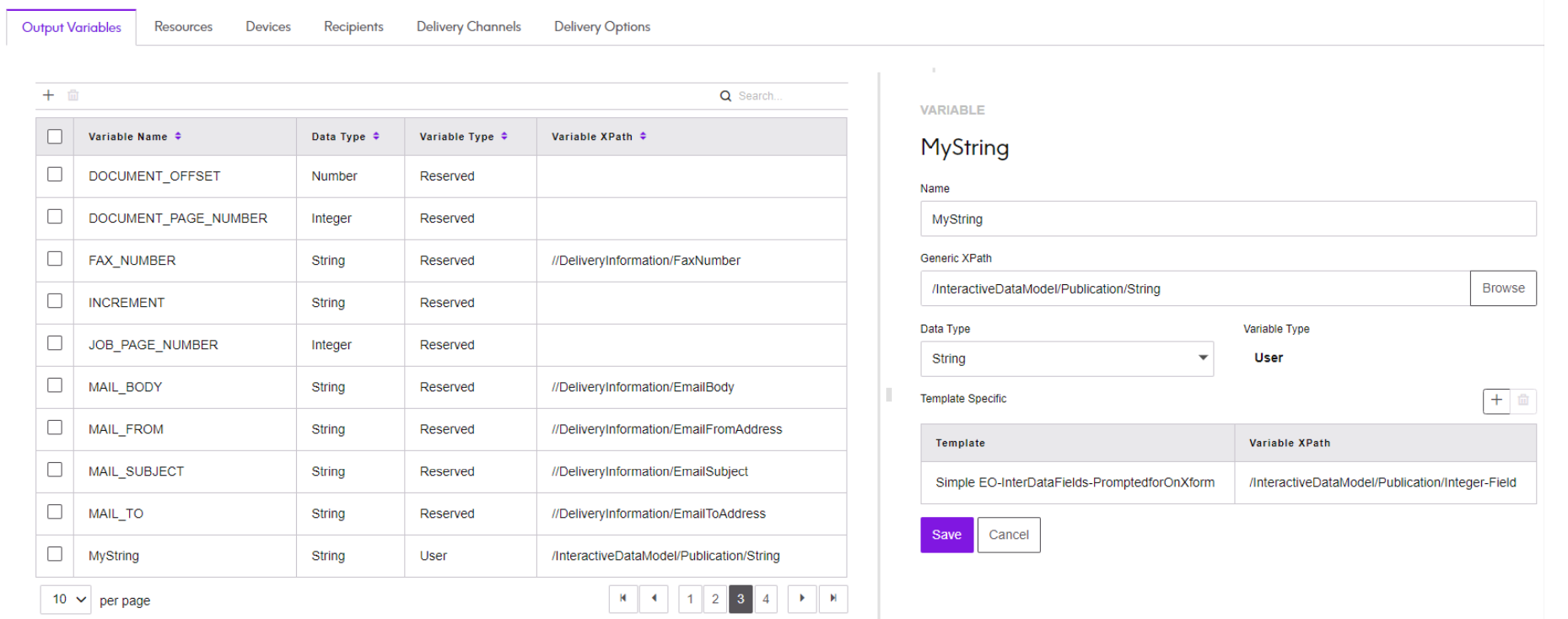
- To delete, select the required output variable in the list view and click on the Bin icon.
- Click
 to
open the right pane for entering new variable details.
to
open the right pane for entering new variable details. - Click on an existing variable to show its current attributes in the right pane for modifying.
- When you click on Generic XPath, you are prompted to select a template first, then to select the field from the data dictionary. This will automatically return the proper XPath expression. Select the variable XPath location from the list for the template selected.
- If you want to override the generic XPath , click on the + icon to open the Template list. Note that only XPaths for elements with simple type definitions are shown. XPath with complex types and anyType are not visible.
- Click on the Bin icon in the Template Specific pane to delete a highlighted, template specific variable XPath.
