Menus and toolbars
The menus give you access to most of the editor functions and commands. You will also be able to access many of these using the toolbar buttons or keyboard access keys, both of which will be shown on the menu. Note that you may have to press the Alt key in order to see the access keys.
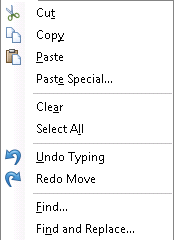
- Standard editor menu options some of which are available as toolbar options
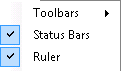
- Tick to select and clear options
Buttons are grouped together into a range of separate toolbars that cater for a particular group of editor functions. You can hide toolbars that you don’t need to work with to simplify the layout, or to make more space for the editor window. For instance, if your design does not include any editable text you may want to hide the text formatting toolbar. You can also move the toolbars in relation to one another to suit your own style of working.
To hide or display the menus: right-click in the toolbar and clear or select Menu.
To hide or display a toolbar: on the View menu click Toolbars and then clear or select the relevant toolbar check box.
To move a toolbar: drag its docking bar to a new position.
The interactive toolbar
The interactive toolbar allows you to select the required prompt for entering the responses from your interaction with the customer. The pushpin button indicates the interactive dialogs and they can be toggled on and off by clicking on the pushpin button, or on the View menu click Show Push Pins. You can select an interactive location from the drop-down list to display it directly for editing. The Show Prompt button will take you to the last interactive location selected.
