Viewing active Projects
Project managers can view the projects they are responsible for from the Projects page, this allows for:
- Viewing details about all active projects.
- Viewing project status information.
- Balancing resource requirements across active projects.
- Monitoring projects and recognizing where attention is required.
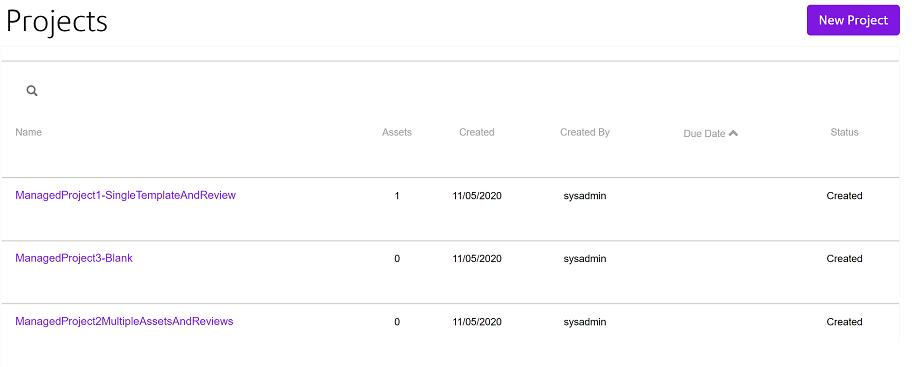
Project list view
| Column | Content |
|---|---|
| Name | The name of the project |
| Assets | The number of templates and active content items currently assigned to the project |
| Created | The date the project was created. Note that the project creation time can be viewed by hovering over the date value. |
| Created by | The user ID of the project manager that created the project |
| Due Date | When the project is due in number of days. Hovering over this value will show the actual due date via a tool tip. |
| Status |
The current status of the project. Possible project status values are: Created - the project has been created. This status will remain in force until one asset associated with the project has been submitted. Running - asset and review associations have been made by the project manager. At least one asset must have been submitted by a Designer user for the project to be assigned a Running status. Approved - all assets in the project have been approved. Merging* - project assets are in the process of being merged onto the Master project in Designer. Merged* - indicates that the merge process in Designer is complete. Closed* - the project manager will close the project when all assets have been approved and the project has been merged onto the Master project in Designer. * The project will be locked in these statuses; the project manager will not be allowed to add or remove assets. |
