Viewing Project details
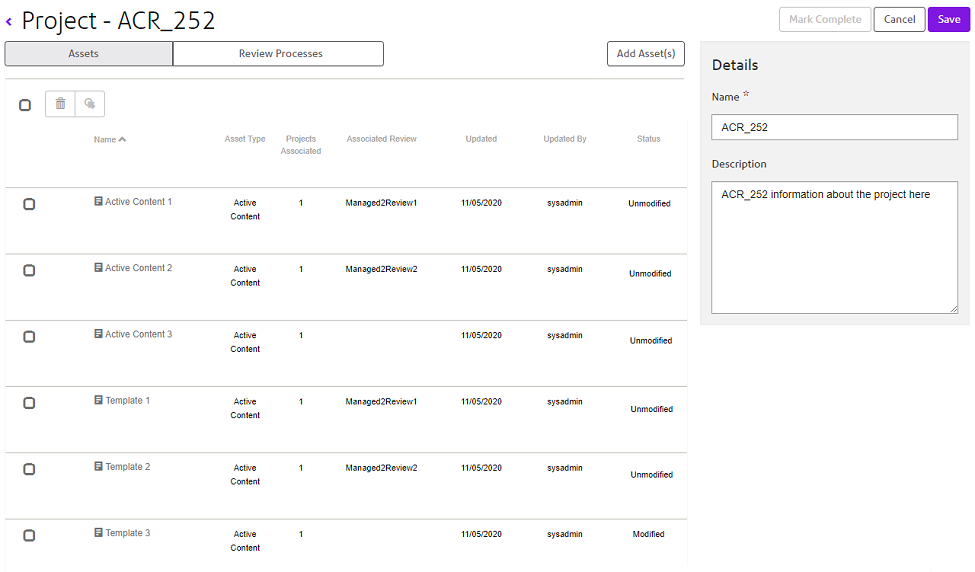
Asset list view
| Column | Content |
|---|---|
| Name | The icon indicating asset type and the name of the asset. |
| Asset type | The type of the asset: Template or Active Content. |
| Projects Associated | The total number of active projects the asset is participating in. Note that this value includes the current project. |
| Associated Review | The name of the review process assigned to the asset. |
| Updated | The date the asset was last updated. Note that by hovering over this value the time the update took place is displayed. |
| Updated by | The name of the user that last updated the asset. |
| Status |
The status of the asset as follows:
|
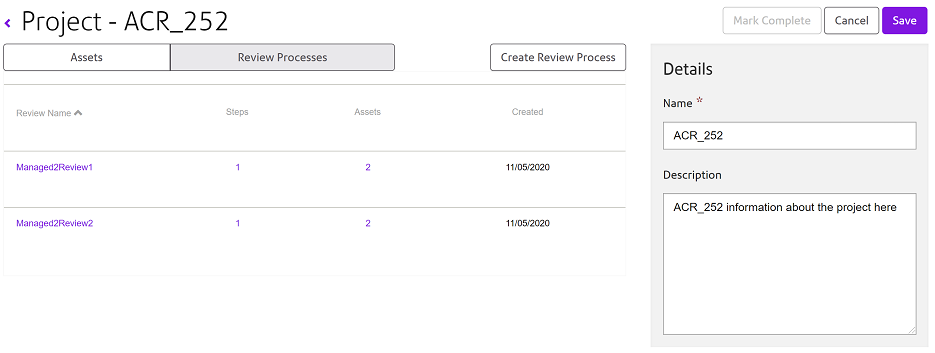
Review process list view
| Column | Content |
|---|---|
| Name | The name of the review process. |
| Steps | The number of steps in the review process. Click on the number in this column to list details about each step defined in the review process. |
| Assets | A count of the number of assets the process has been assigned to. Click on the number in this column to list details about each asset assigned to the review process. |
| Created | The date the review process was last created. Note that the review process creation time can be viewed by hovering over the date value. |
