Making video associations
- Click Select in the Video column from the appropriate row on the template's Video Data Configuration page.
- Select the required EngageOne Video project
from the list shown in the popup.Note: Video projects that can be associated with EngageOne templates are defined through EngageOne Video's project usages configuration. Contact your EngageOne Video system administrator if the required video project in the list.
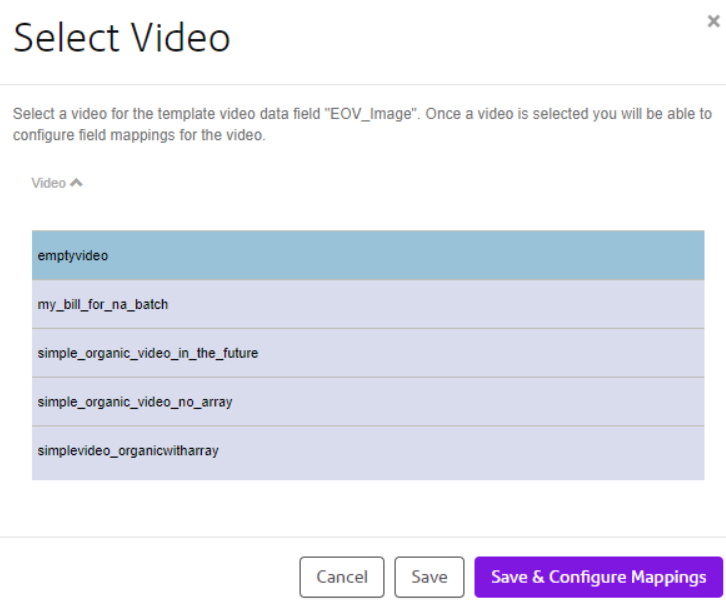
- Click Save to save the selection. You will be returned to the template’s video data field configuration page and the status of the data field that you modified will show as Inactive unless the video has no mandatory inputs, in which case it will be set to Active. Alternatively click Save & Configure Mappings to save the selection and move directly to mapping the selected video's input fields, refer to About field mapping for further information.
Note: When a video association has been made, the Template Video Data
Field will change into a hyperlink. Click on the link to make the
necessary field mappings. Refer to About field mapping for further
information.
