Using key maps
When a template or Active Content containing a key map is imported and the key map does not exist in the system for the current community, an empty key map will be created with the key map name. In this case, you will need to use the update key map option to import the keys to the key map, to define the target directory.
Note that an empty key map will count as non-existing when the check is made if a template or Active Content is complete.External keyed images are supported for on demand, batch processing, and the Interactive Editor with either wildcard keys or non-wildcard keys. However, wildcard keyed images will not be displayed in Interactive Editor.
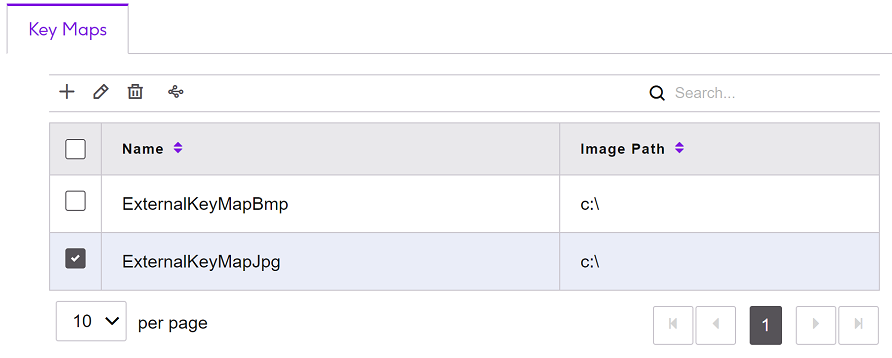
Key Map
list – displays a list of defined key maps for the current community.
Refer to the image that follows and List view operations.
- Name – the key map name cannot be edited.
- Image Path – the path on your server where images
are uploaded.Note: these fields are for reference and cannot be edited.
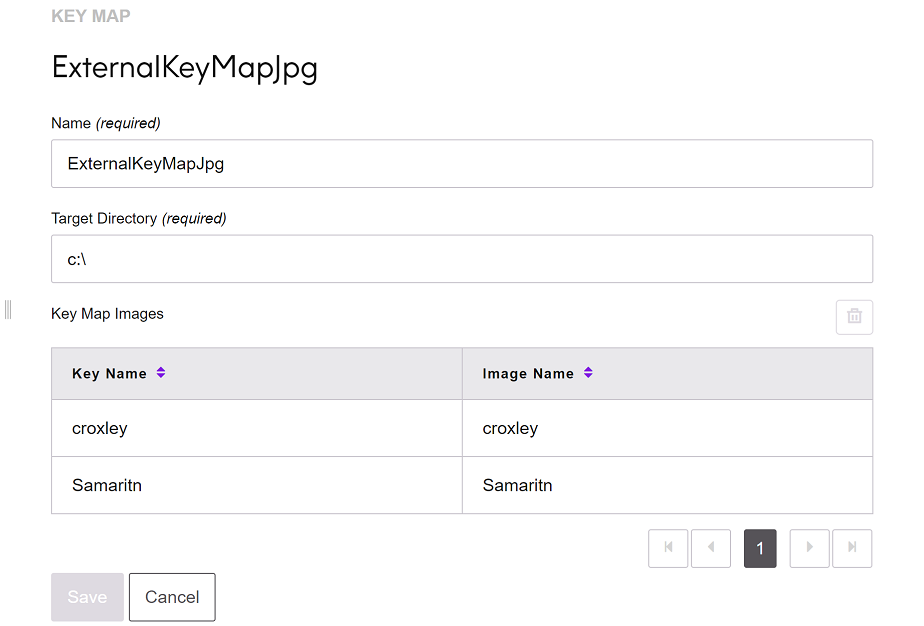
Key Map details pane - displays information on
the selected key map in the Key Map list. Refer to the image that follows.
- Name - the name can be edited. If the key map is referenced by a template, or Active Content, the link may be broken and the template or Active Content will become incomplete.
- Target Directory - if you change the target directory details, all images defined in this key map will be moved to the new target directory.
- Key Name - the name of the key value which dictates the image is to be selected for use in the template/active content.
- Image Name - the name of the image that is selected according to its Key Name.
