Deploy JasperReports
-
Log on to JasperReports by opening up a web browser and going
to:
http://<servername>:8080/jasperserver-pro/ -
In the Jaspersoft login window, log in as:
-
User ID:
superuser -
Password:
superuser
-
- Open the Manage dropdown and choose Server Settings.
- Click the Import icon on the Settings pane on the left side of the screen.
-
Go to the file:
<install-drive>:\temp\deployJasperReports.zip - Ensure that all Import options are not selected.
- Click the Import button. A Please Wait message will appear.
- Upon successful import, an Import succeeded message will appear on the top of the page. Click the close link.
- Open the View drop-down menu and select Repository.
- In the Folders list, navigate down to the Reports folder and open it. Confirm that you see all your imported reports.
- Open the Data Source folder, click the Enable data source name, and click the Edit button.
-
Make the appropriate updates to environment-specific settings
(URL and Password). Test your connection and, when
successful, click the Save button.
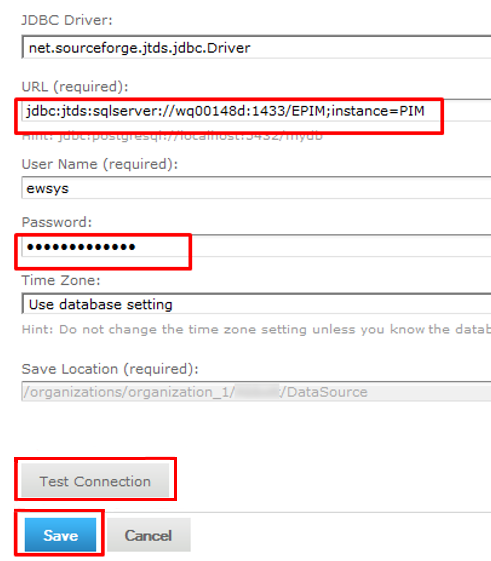
- Go to the repository via View > Repository. In the navigation tree, open the Reports folder and click on a report to run it. Confirm that it ran successfully.
- JasperReports has now been deployed.
