Install Jasper Tomcat Server
Note: Before installing any third-party or compatible software that is
not included with the EnterWorks installation files, check that the version of
the application is supported by consulting EnterWorks System Requirements.
To install Jasper Tomcat server:
-
Set the appropriate permissions on the SQL server login
ewsysto allow it to create a database on the target server. The Jasper server installer will require these permissions because the installer will create the database along with the schema. -
On the web server, unzip the file:
apache-tomcat-<version>-windows-x64.zipto a new directory called:<drive>:\Enterworks\JasperThe result should be the directory:<drive>:\Enterworks\Jasper\apache-tomcat-<version> -
Unzip the file:
jasperreports-server-<version>-bin.zipto:<drive>:\tempThe result should be a directory called:<drive>:\temp\jasperreports-server-<version>-bin -
Copy:
<drive>:\temp\jasperreports-server-<version>-bin\service.batto:<drive>:\Enterworks\Jasper\apache-tomcat-<version>\binoverwriting the existing file. -
Copy:
<drive>:\temp\jasperreports-server-<version>-bin\default_master.propertiesto:<drive>:\temp\jasperreports-server-<version>-bin\buildomatic\ -
Edit the file:
<drive>:\temp\jasperreports-server-<version>-bin\buildomatic\default_master.propertiesand set the appropriate environment-specific settings for:dbHost dbInstance dbUsername dbPasswordBelow is an example. Use your own values instead of the values shown below.dbHost=WQ00148D dbInstance=PIM dbUsername=ewsys dbPassword=password -
Open the command prompt as administrator and run the following
commands:
- Move to the
buildomaticdirectory:cd <drive>:\temp\jasperreports-server-<version>-bin\buildomatic - Run the command:
js-install.bat minimal
- Move to the
- The installer will perform a series of steps that will be displayed in the command window. It may take more than 20 minutes to complete. Upon completion, a success message will be displayed.
-
Close the
cmdprompt. -
Install the
jasperReportsTomcatWindows service by executing the following commands on a newcmdprompt:cd <drive>:\Enterworks\Jasper\apache-tomcat-<version>\bin service.bat install jasperReportsTomcat -
Rename
tomcat6w.exein:<drive>:\Enterworks\Jasper\apache-tomcat-<version>\binto:jasperReportsTomcat.exe. -
Copy:
<drive>:\temp\jasperreports-server-<version>-bin\jasperserver.licenseto:<drive>:\Enterworks\Jasper\apache-tomcat-<version>\webapps\jasperserver-pro -
From:
<drive>:\temp\jasperreports-server-<version>-bincopy the following jar files:jasperreports-htmlcomponent-<version>.jar jtds-<version>.jarto:<drive>:\Enterworks\Jasper\apache-tomcat-<version>\webapps\jasperserver-pro\WEB-INF\lib -
Open for editing:
<drive>:\Enterworks\Jasper\apache-tomcat-<version>\webapps\jasperserver\WEB-INF\classes\esapi\security-config.properties -
Set the following property to false:
security.validation.sql.on=false -
Go to the services console, open the properties for the
jasperReportsTomcatservice, go to the Log On tab, and set the service to run as theSVC-PIM-QAnetwork service account.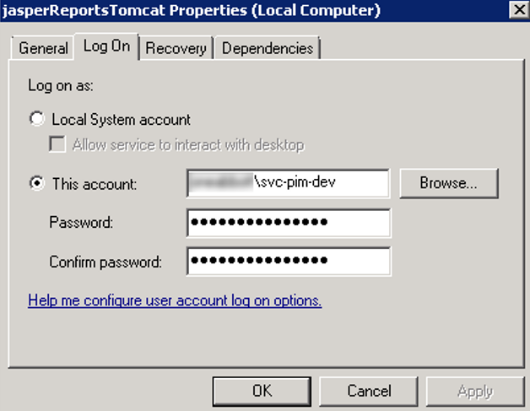
-
Start the
jasperReportsTomcatservice. -
Confirm the server is accessible by opening up a web browser and
going to:
http://<servername>:8080/jasperserver-pro/The Jaspersoft login window should appear. Note that upon initial startup, it may take a few minutes to see the login screen. -
In the Jaspersoft login window, log in as:
-
User ID:
superuser -
Password:
superuser
-
- Uncheck the Heartbeat Data Collection Opt-in checkbox.
-
A successful installation will display the following page upon
login:
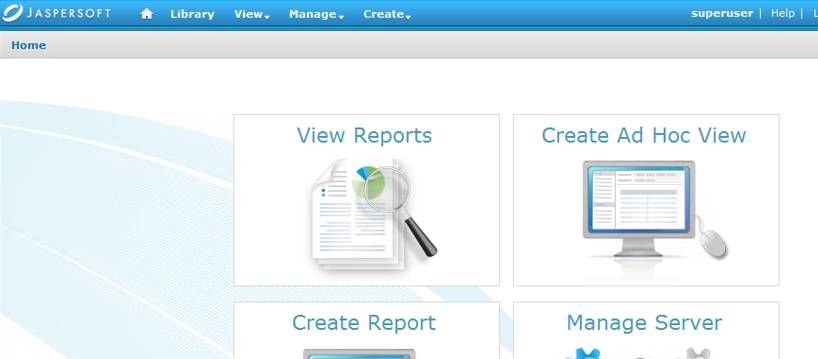
- The JasperReports server is now installed.
