Install iReport Designer Professional
Note: Before installing any third-party or compatible software that is
not included with the EnterWorks installation files, check that the version of
the application is supported by consulting EnterWorks System Requirements.
To install iReport Designer Professional:
-
Right-click:
<drive>:\temp\iReport-Professional-<version>-windows-installer.exeand run as administrator. - The Jaspersoft IReport Designer Professional <version> Setup wizard window will open. Click Next.
- The License Agreement wizard step will appear. Accept the license agreement by clicking the button I Agree.
- The Choose Components wizard step will appear. Leave the default Jaspersoft iReport Designer Professional <version> selected and click Next.
-
The Choose Install Directory wizard step will appear. Set
Destination Folder to:
<drive>:\Enterworks\Jasper\iReport-Professional-<version> -
The Choose Start Menu Folder wizard step will appear. Leave
the default value of:
Jaspersoft\iReport-Professional-<version>and click the Install button. - At the end of the install process, a confirmation appears. Leave Run Jaspersoft iReport Designer Professional <version> selected, click the Finish button.
- iReport opens and provides a prompt to install the license. If the prompt does not appear, skip the instructions below on installing the license.
-
Install the license:
- Click the Install New License button.
- When prompted to browse, choose the file:
<drive>:\Enterworks\Jasper\apache-tomcat-<version>\webapps\ jasperserver-pro\jasperserver.license - A confirmation window will appear.
- Open the Window dropdown and select JasperReports Server Repository.
-
The Report Navigator panel will open on the left side of
iReport. Click the Add new server button.
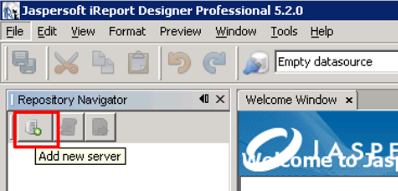
-
The JasperServer Plugin window will open. Set the following
values:
-
ID:
localhost -
JasperReports Server URL:
http://localhost:8080/jasperserver-pro/services/repository -
Username:
superuser -
Password:
superuser
-
-
The new server is displayed in the Repository Navigator panel.
Open the
localhostnode and confirm that the customer specific folder and corresponding subfolders are listed.
- iReport is now installed.
