Creating template associations for SMS relay
To view the Inbound Association page, click Home > Operational Settings > Template Management and select the Inbound Association tab.
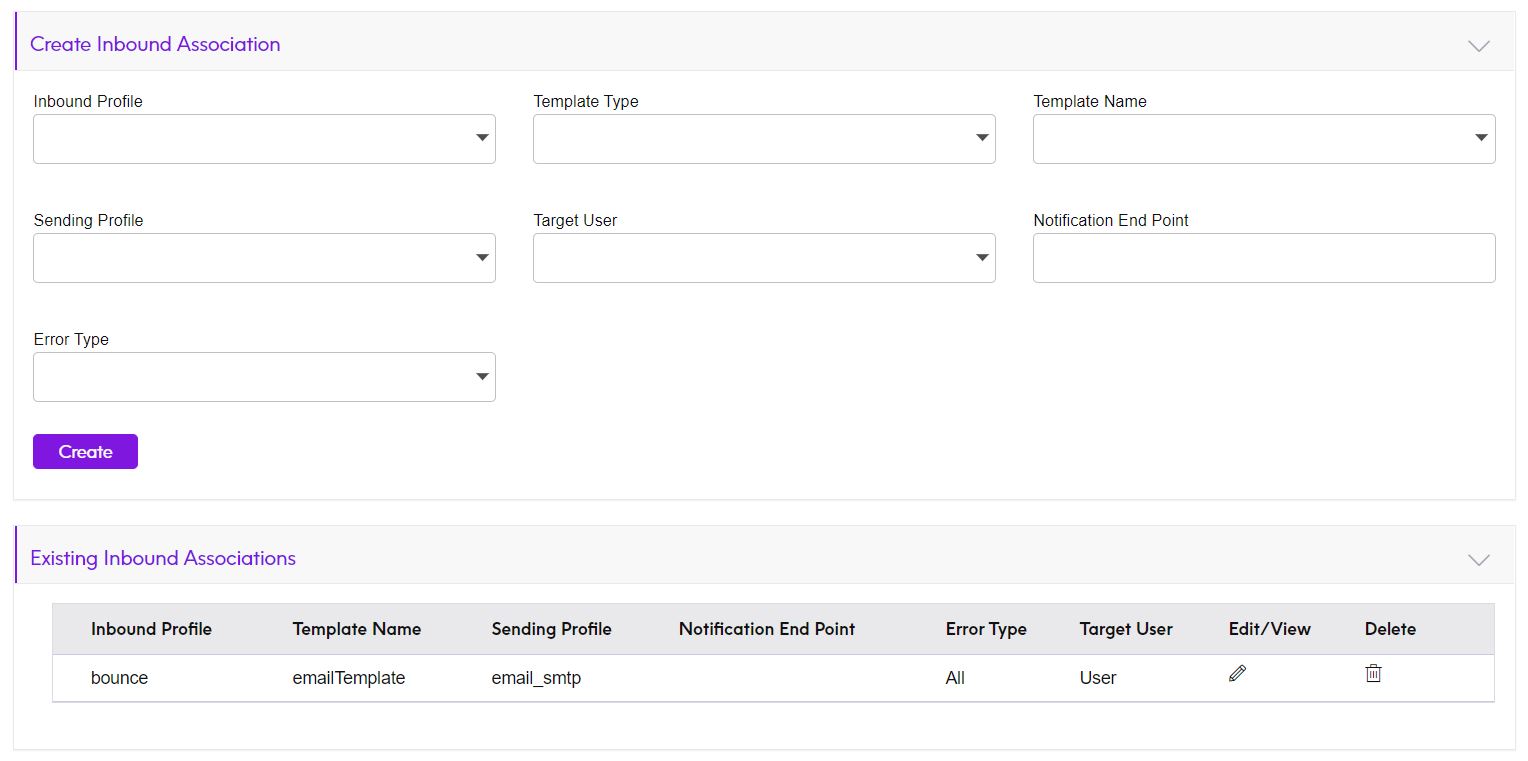
From the Inbound Association page:
To create a template association, specify the following information:- Inbound Profile - Inbound profiles with “Enable Auto Notification” or “Enable Message Relay” checked will be available for configuration.
- Template Type - The Type of template to be used. The system will populate the list of templates based on the Email/SMS/API type selected. Select option API.
- Template Name - The template to be used for forwarding SMS messages to a third party whenever an SMS is received by the selected inbound profile.
- Sending Profile – Select any of the outbound profile options. This is not currently used by the SMS relay process but needs to be set for the association to be saved.
- Target User – Select any option. This is not currently used by the SMS relay process.
- Notification End Point – This captures the REST API end point of the third party to which SMS messages will be forwarded. The REST API should be exposed with the GET or POST method.
- Error Type – Select the option All. This is not currently used by the SMS relay process.
Note: The newly created
template association will be listed in the Existing Inbound Associations.
- To view/update a template association, click the Update icon. Modify the information and click Update.
To delete a template association, click the Delete icon. Click Yes to confirm the deletion.
