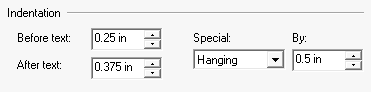Indentation
Paragraphs of editable text are, by default, positioned at the left and right edges of the template’s page margins. However, you can specify a gap between these edges and the editable paragraph by applying indentation.
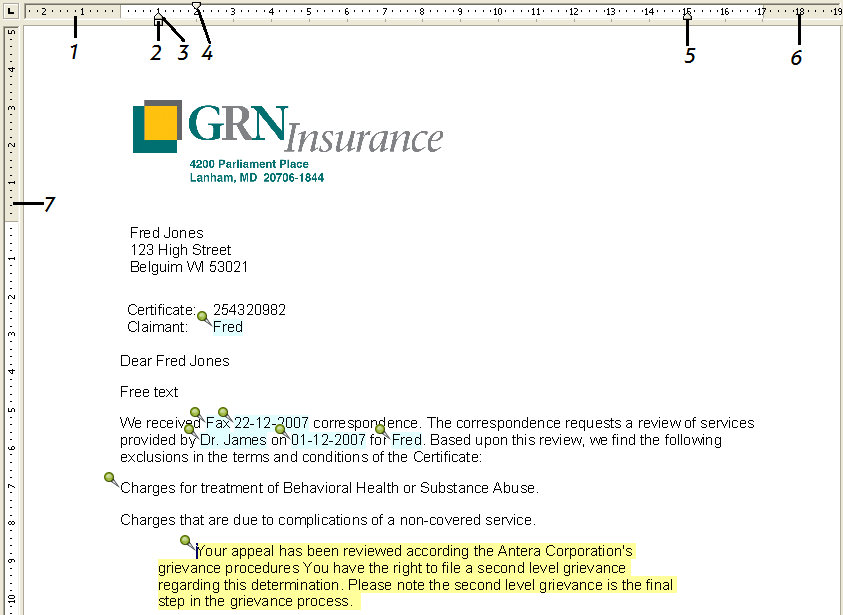
Legend
1 - left margin
2 - left indent
3 - hanging indent
4 - first line indent
5 - right indent
6 - right margin
7 - top margin
To indent an editable paragraph: move the left and right indent markers on the ruler to the required positions – or – on the Format menu click Paragraph. In the Indentation section of the Paragraph dialog box set the Beforetext and After text indentation.

Indenting the first line
You can indent the first line of an editable paragraph in relation to other lines it contains.
To indent the first line: move the first line indent marker on the ruler to the required position – or – on the Format menu click Paragraph and select First Line from the Special indentation drop-down list. Enter the amount to indent in the By field.
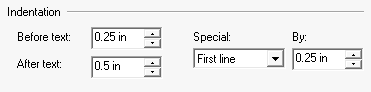
Hanging indent
A hanging indent is where all lines except the first one are indented. The hanging indent is measured from the left, or first line indent.
To create a hanging indent:move the hanging indent marker on the ruler to the required position – or – on the Format menu click Paragraph. Select Hanging from the Special indentation drop-down list. Enter the amount to indent in the By field.