Spacing
You can specify both space before and after a paragraph, and space between lines within a paragraph.
For paragraphs you can specify both the amount of space to be inserted after the preceding paragraph, and the amount of space before the following paragraph. If consecutive paragraphs have conflicting 'before' and 'after' values then the greater value will be used – for example if two paragraphs have the space above set to 0.1" and the space after set to 0.2", then the paragraph spacing will be 0.2".
Line spacing determines the space between the lines within a paragraph.
| Single: | represents the standard amount of line spacing for the largest font in the paragraph. 1.5 lines and Double are increments of this default. |
| Multiple: | as for Single, but uses the value specified as a multiple of the line, e.g. 1.2 will increase the line spacing by 20%; 0.8 will decrease it by 20%. |
| At least: | lines will be spaced by at least the specified amount, but will be more as required by the content of each line. |
| Exactly: | lines are spaced using the specified
value, regardless of the size of the content of a line. Note that only Exactly will space all the lines in the paragraph the same. All other settings can produce different line spacings within a paragraph depending on the content of each individual line, for example if there is an inline graphic. |
Line spacing is measured from the bottom of the line upwards, so if you specify a value in At that is much larger than the font, the additional space is above the line. This can affect the gap between paragraphs as the paragraph spacing is applied in addition to line spacing.
Setting the paragraph spacing as shown below...
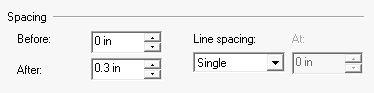
will present as follows:
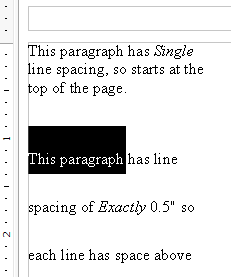
Setting the line spacing as shown below will present a 0.5" spacing as shown in the example above.
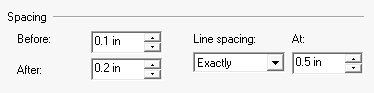
Paragraph and line spacing should be used in preference to inserting blank paragraphs between text, as it gives more control over the overall layout on the page. For instance, if a paragraph doesn't quite fit you may be able to reduce the paragraph spacing and the line spacing so that it does – say by using Multiple to reduce the line spacing by a small amount, e.g. 0.7 of a line.
To adjust paragraph or line spacing: on the Format menu click Paragraph. In the Paragraph section of the Paragraph dialog box set the required Spacing options.
