Associating review processes to an asset
As a project manager you can apply review processes to your project's assets. Note that a single review process can be applied to one or more assets.
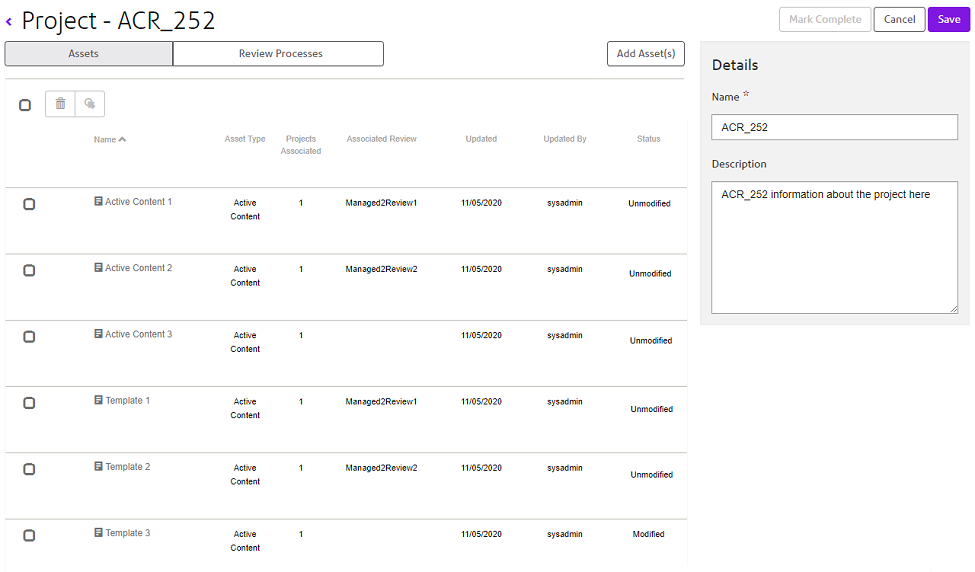
- The Associated Review column indicates whether a review has been associated to the asset and also indicates which review is associated to the asset.
- An asset can be associated to one review process within the scope of the project.
- You can select multiple assets for association by clicking the required box at the far left of the asset row, or click the box at the top of this column to select all assets.
To associate a review process: From the project details page click on
Assets. A listing of all assets associated with the project is
displayed.
- Select the required asset(s) and click
 .
Note: An error message will be presented and you will be prompted change your selection if one or more assets that have been selected with inappropriate state, such as Submitted or Merged.
.
Note: An error message will be presented and you will be prompted change your selection if one or more assets that have been selected with inappropriate state, such as Submitted or Merged. - You will be presented with the Associate Review Processes dialog:Note: Click on the required review process to associate with the selected asset(s), as shown below:
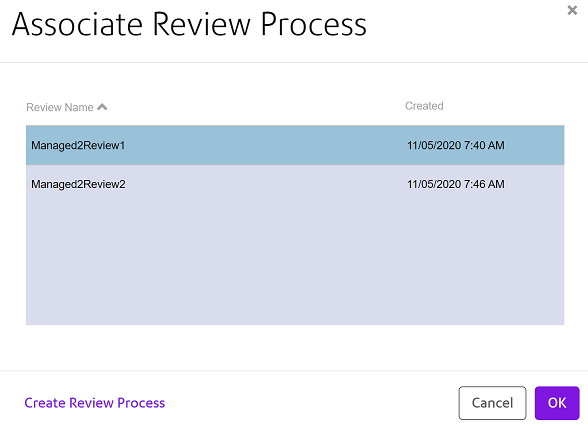
- You can if required, create a new review process to associate with your asset(s) by selecting the Create Review Process link. Refer to Adding review processes to a project for further details.
