Changing Formatting Preferences
The procedures below allow you to change the appearance of the Enrichment code.
Changing Display Options
You can change the color, size, and character format of the displayed text based on your preferences. For example, you could choose to display tags in black, comments in blue italics, and system variables in red to improve readability.
To set the display options:
- Click Options > Display Style. The Display Style dialog box appears.
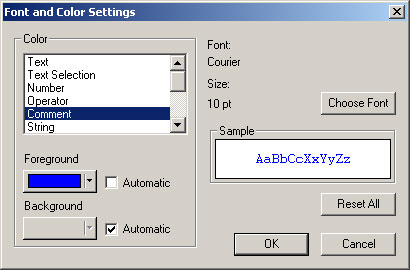
- To select the font, size, and other font options for a particular field or text type, click Choose Font. A sample of the selected color and character format is displayed in the Sample area.
- The font and size settings apply to all categories, not just the selected categories. It does not matter what category you have selected; the font and size apply to all.
- To apply the default color, check the Automatic check boxes. To apply the default font, size, and color click Reset All .
- Click OK.
Changing Environment Options
You can control other environment settings such as whether or not to display tags, variables, and functions in all lowercase, uppercase, initial capitalization, or leave them as is, whether or not to open the Overview window when you start the Visual Engineer, whether to identify downlevel tags, and so on.
To set the environment options:
- Click Options > Environment. The Environment dialog box is displayed.
- Set the display preferences, tag selection defaults, environments to support, and code style as desired.
- If you edited any tag group templates, type the path of the new templates in the Group Template Path box. Visual Engineer Plus will use tag group templates from this directory first.
- Click OK.
Changing Font Options
The Font function lets you change the font and size of the displayed text. For example, if you have trouble seeing the text because it is too small, you can increase the font size.
To change the font of the displayed text:
- Click Options > Display Style.
- Change any of the settings.
- Click OK. The displayed text takes on the characteristics you assigned.
