Searching for a String
The Find window allows you to search for a text string in the control file. To access this window, open a control file and select Edit > Find.
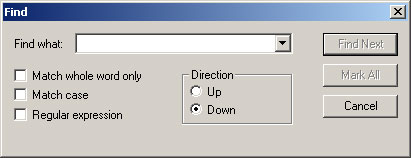
Type the string you want to find in the Find field. You can select the following options:
- Match whole word only: Only complete words that match the string you are searching for will be found. For example, if you select this option and type "in" in the Find field, the word "input" would not be found. If you do not select this option, then the "in" in "input" would be found.
- Match Case: Select this option to conduct a case-sensitive search. Clear this check box to find strings that match in terms of spelling, not necessarily in the use of upper-case and lower-case characters.
- Regular Expression: This treats the search string you enter as a regular expression, allowing you to use wild cards and other search characters.
- Up: Select this option to search from the current cursor position to the top of the file.
- Down: Select this option to search from the current cursor position to the bottom of the file.
To repeatedly search for the same string, use the F3 key.
To have Visual Engineer highlight all occurrences of the string you are searching for, click Mark All. You will see an indicator in the left margin of the control file next to each line where the string occurs. To remove the markers, select Edit > Clear Marks.
