Code Formatting
Visual Engineer uses a variety of formatting conventions to make it easier for you to read and work with control file code. For example, field names may be displayed in blue or green and field values may be displayed in black.
The example below shows the tag names in bold black text, the comments in blue italics, the parameter values in black, and the variables in light green. However, you can change the color and character format of any display object. For instructions, see Changing Formatting Preferences.
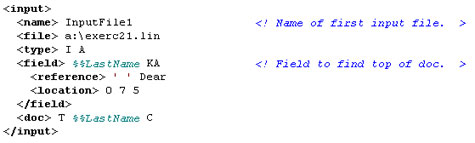
Red Wavy Underlines
Red wavy underlines (shown below) appear when there is something wrong with the text you have typed. To identify the error, place your cursor on the underlined word and either click the What's Wrong button on the tool bar or right-click to display the shortcut menu and click What's Wrong . A dialog box describing the error is displayed. Click OK and fix the error. For more information, see Checking Your Syntax.
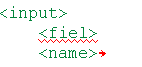
Blue Wavy Underlines
Blue wavy underlines (shown below) indicate that a tag is obsolete. An obsolete tag is a tag that is supported but not documented. The obsolete tag may not be supported in future releases of Enrichment.

Red Arrows
The red arrows at the end of a line (shown below) indicate that you must provide more information. When you have supplied the required information for the tag, the red arrow disappears. For example, if a tag has three required parameters, the red arrow will be displayed until you have typed all three parameters.
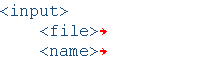
Automatic Indentation
Visual Engineer Plus automatically indents your text as you type. For example, if you type <INPUT> and press ENTER, your cursor is automatically positioned under the letter p in <INPUT>, ready for you to type a tag in the Input tag group.
IF Level Connectors
Visual Engineer helps you maintain your IF, THEN, ELSE language structures by displaying connectors in the form of a bar down the left side of the window (as shown below). You can also locate the next or previous IF level with the Find IF feature. For instructions on turning IF level connectors on and off, see Setting Environment Preferences.

