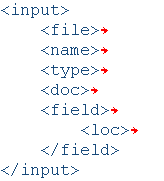Using the Toolbar
The toolbar provides quick access to functions available from the menus. When you place the cursor over a button on the toolbar, the status bar displays a brief explanation of it.
When you have a control file open, Visual Engineer Plus shows two toolbars: one across the top of the window just below the menu bar and the other down the left side of the window. As was mentioned, all functions displayed as buttons on the tool bar can be accessed from the menus. However, not all menu items are available from the tool bar.
Horizontal Toolbar
The horizontal toolbar that is located under the menu bar is shown below. This toolbar provides access to some of the most commonly used functions, such as Open, Print, and Find.

Vertical Toolbar

The vertical toolbar down the left side of the window allows you to insert a template for each of the major tag groups, such as the Input tag and Add tag.
When you click a tag group template button, the template is inserted below the tag group where you placed your cursor. If your cursor is on a blank line or comment, the template is inserted after the tag group below the comment or blank line.