Install IIS
To install IIS:
- Open the Server Manager.
- Select Add roles and features.
- The Add Roles and Features Wizard will open, in the Before You Begin tab. Click Next to move to the Installation Type tab or open the Installation Type tab from the left navigation.
-
Edit the options on the Installation Type tab:
- Select the Role-based or feature-based Installation option.
- Click the Next button to move to the Server Selection tab.
-
Edit the options on the Server Selection tab:
- Select the server on which you are installing Windows IIS.
- Click the Next button to move to the Server Roles tab.
-
Edit the options on the Server Roles tab.- Select Web Server (IIS).
- If the following settings are not already selected, select
them. Note that the images below may show additional settings
that are not necessary for IIS installation.
-
Web Server:
-
Common HTTP Features:
-
Default Document
-
Directory Browsing
-
HTTP Errors
-
Static Content
-
-
Health and Diagnostics:
-
HTTP Logging
-
Logging Tools
-
Request Monitor
-
Tracing
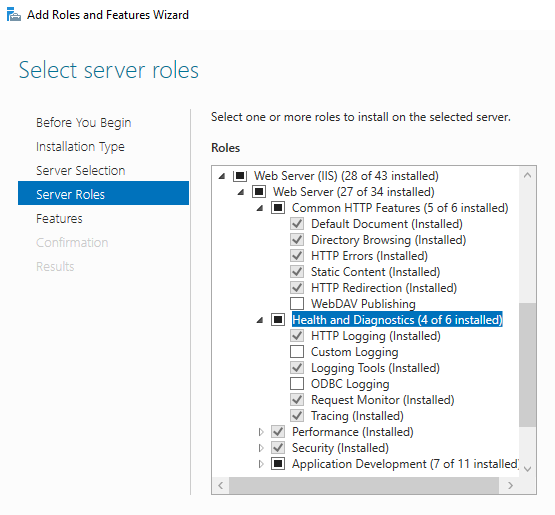
-
-
Performance:
-
Static Content Compression
-
Dynamic Content Compression
-
-
Security:
-
Request Filtering
-
Basic Authentication
-
Centralized SSL Certificate Support
-
Client Certificate Mapping Authentication
-
Digest Authentication
-
IIS Client Certificate Mapping Authentication
-
Windows Authentication
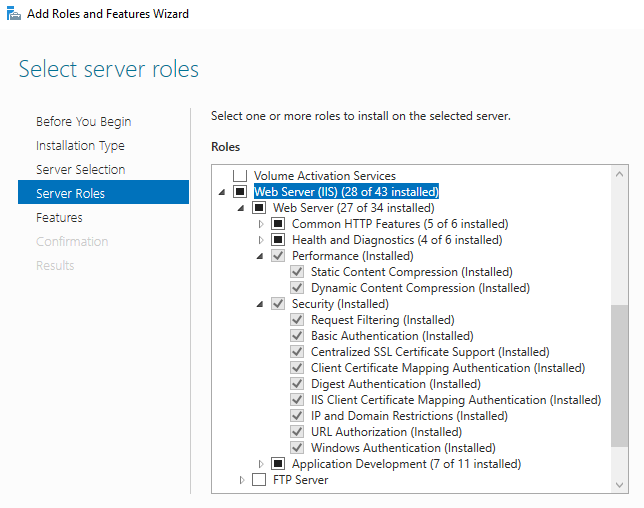
-
-
Application Development:
-
.NET Extensibility <your-.NET-version>
-
Application Initialization
-
ASP.NET <your-.NET-version>
-
ISAPI Extensions
-
ISAPI Filters
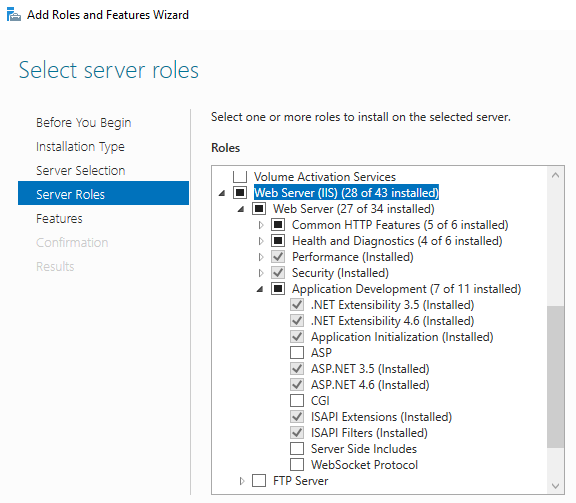
-
-
-
Management Tools:
-
IIS Management Console
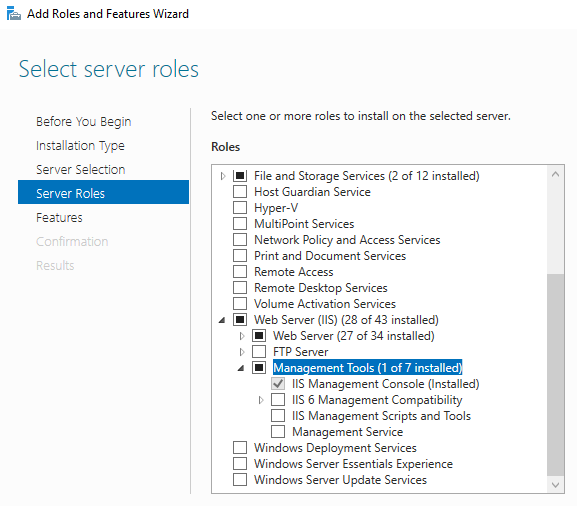
-
-
- When you are finished, click Next to move to the Features tab.
-
Edit the options on the Features tab:
- Select the .Net Framework 3.5 Features option and select its child option .NET Framework 3.5 (Includes .NET 2.0 and 3.0).
- Click the Next button.
- Click the Next button to move to the Confirmation tab.
- Check the checkbox next to Restart the destination server automatically, if required.
-
If you get the error Do you need to specify an alternate source
path? One or more installation selections are missing source files
on the destination.:
- Click the Specify an alternative source path link.
- Specify the location of the
WinSXSfolder:<drive>:\Windows\WinSxSNote: You may have to mount Windows Install Media if the source files are not present. - Click the OK button.
- Click the Install button.
- When the installation has successfully completed, click the Close button.
