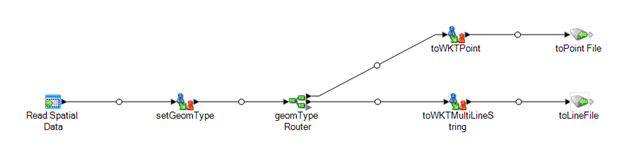Saving Geometries with a Custom Transform
To access spatial geometries using a custom transform, create a dataflow following the steps below. This process will read the geometries and save them as Well-Known Text files using Groovy scripts.
-
Create a job in Enterprise Designer and place a Read Spatial Data stage on it.
The stage is configured to read the heterogeneous geometry file and include only the Geometry field in the flow.
- Create a Transformer stage 'setGeomType' that uses a custom transform. This transform will use Groovy to get the type of IGeometry from the Geometry field and add a new field to the flow of type String that indicates the type of geometry.
def geometry = data['Geometry'] def geometryType = geometry.getType() data['GeometryType'] = geometryType.toString() - Add a Conditional Router 'geomTypeRouter' to the flow. It routes fields to other parts of the flow based on the value of the GeometryType field.
-
Create custom transforms for each IGeometry you want to convert to WKT. Each port of the setGeomType router will go to a different transform.
For example, use this Groovy code to convert the IPointGeometry to a WKT POINT:
def point = data['Geometry'] data['WKT'] = 'POINT(' + point.getX() + ', ' + point.getY() + ')'Use this Groovy code to convert the IMultiCurve into a WKT MULTILINESTRING:
def multiCurve = data['Geometry'] def wkt = new StringBuffer('MULTILINESTRING (') def dp = new com.mapinfo.midev.geometry.DirectPosition() multiCurve.each {com.mapinfo.midev.geometry.ICurve curve -> wkt << '(' def lineString = curve.asLineString() lineString.each{curveSegment -> def controlPointIterator = curveSegment.getControlPointIterator() while (controlPointIterator.hasNext()) { controlPointIterator.nextDirectPosition(dp) wkt << dp.getX() << ', ' << dp.getY() << ',' } } wkt.setCharAt(wkt.size() - 1, (char)')') } wkt << ')' data['WKT'] = wkt.toString() - Connect each WKT transform stage to its own Write to File stage.