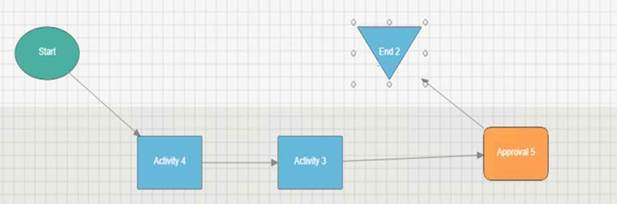Deploying Solutions
Validating a solution checks the solution for any potential issues that would prevent the workflow or the form from working properly. For example, validation verifies workflow validity by ensuring there is a Start Node and an End Node, and that all nodes have transitions.
A node is a single step in a workflow. For example, a node could represent a task assigned to a user, or an action, such as sending a notification or setting of a value. Think of nodes as the building blocks of a workflow.
Validation is performed automatically when you deploy a solution. And, validation errors can be returned on fields that are collapsed; to avoid the error, hide the field.
Solution names are case sensitive. If you have used the same name for two solutions, varying only the initial letter's case (for example, "Test" and "test"), deploying the solution will return the following error message: ''An unexpected error occurred on the server. Have your administrator check the server logs."
When you deploy a solution, Form Control data is validated. If a required property is not found, you will receive an error message and information that enables you to address the issue. (If multiple properties are not found, the error messages and information relating to fixing the issue will be displayed in a table format.)
When you deploy solutions that include plug-ins, App Name, Solution Name, and Library Name parameters are validated. If one or more of these parameters is not found, you will receive an error message within a dialog box.
Validate a solution
- Open the solution.
- On the Composer ribbon, on the Solution tab, click Validate.
- Correct errors as needed.
- Click OK.
Solution validation checks
Workflow validation checks
- Checks for a Start node (main graph and each loop graph)
- Checks that graphs have only one Start node
- Checks for at least one End node (main graph and each loop graph)
- Checks for missing transitions.
- Checks that Loops have until or while conditions
- Validates Swim Lanes (checks that Group/User specified)
- Validates variables used in Workflow expressions
- Checks for ambiguous Otherwise transitions. (e.g. multiple Otherwise transitions coming from the same node)
- Checks for missing plug-ins
- Checks for missing swim lanes (e.g. assignable tasks outside of a Swim Lane)
- Checks for valid connection strings, lists, users and groups, and plug-in arguments
Form validation checks
- None: No validation checks are performed on the form.
Deployment Profile/Variants validation checks
- Checks for the Evolve/Studio Manager site (if there are scripts)
- Checks for SAP Integration Server (if there are scripts)
Deploy a solution
- Click the Solution tab.
- Click Deploy.
- Check Force update of name templates to re-publish the name template and reset initial values.
- Check Publish Form in Background if the solution is large. The form will be published in a different thread asynchronously, and you will receive an email notification after the form is published successfully.
- Check Republish scripts to recreate the Web services on the Evolve server for any mapped Transaction/Query script.
- Select the Deployment Profile from the drop down.
- Click OK.
Workflow Complexity Formula
For Excel Workflows and Form Workflows, you can use the formula below to calculate workflow complexity.
In the Evolve app, this information is available on the Summary section on the Solution tab - within the Solution Developer area.
Formula
Complexity = Math.round(linkCount / (taskCount * (taskCount - 1) / 2) * 100) / 100
Where:
- linkCount is transitions (4 in below, for example)
- taskCount is nodes (5 in below, for example)