Mapping template fields
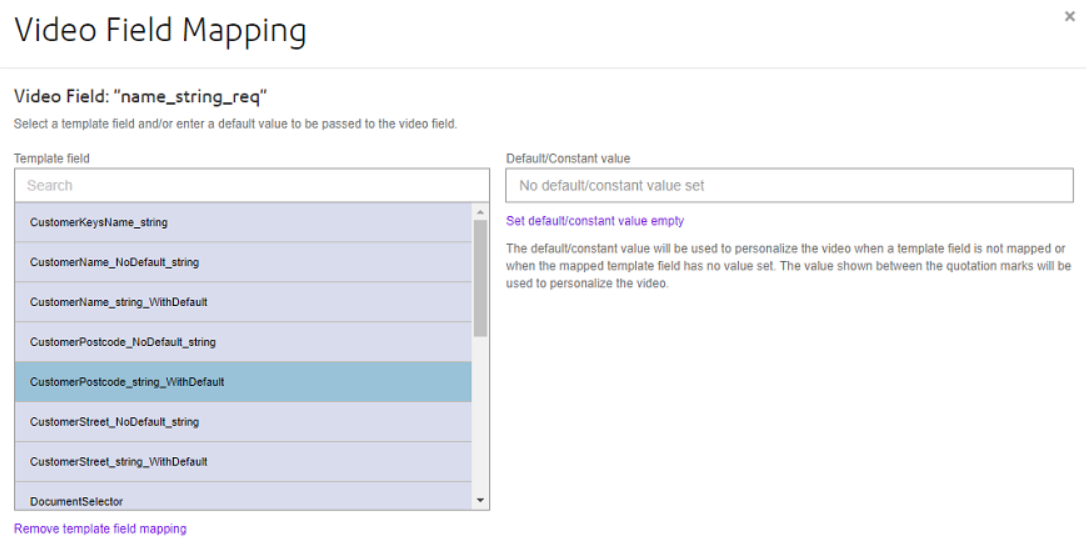
- Template field – this is a list of fields from the template’s data model that are compatible with the input field selected. See the table below for data type compatibility between template fields and video inputs. Field groups are not compatible with any type of video input and so are not shown.
- Default/constant value – this is a literal value that you can
supply to cater for the fact that there may be no suitable template field or the
fact that the template field may not have an appropriate value at the time that
a communication is created from the template. The default value entered will
only be mapped to the video if:
- There is no template field selected (i.e. the value represents a
constant mapping)
- or -
- The selected template field’s value is null (i.e. the value represents a default for the template field).
- There is no template field selected (i.e. the value represents a
constant mapping)
Mapping from template video field:
-
Select the template field to be mapped by selecting one of the fields in the list. When the communication is created, the content of this field will be passed to the video in the mapped video input field.Note: Hover over the template field to display the full path of the data field in the data model. This is useful where there is more than one field with the same name.
Use the Search entry field to narrow down the number of template fields presented in the list. This option is particularly useful where there are a large number of template fields listed.
- Search results will match on the search value as characters are entered.
- The search value's case is ignored when matching.
You can choose to set an empty default value to your mapping. In this scenario the value associated with the video manifest itself in the video. A possible reason for this type of assignment would be where you need to supply a constant value with no length for mandatory fields.
For string values, the entered default/constant will show in double quotes to highlight the presence or absence of non-printing characters. This wold be useful where a string contains leading and/or trailing spaces. The quotes will only show when the default/constant value field does NOT have the focus.
