Upload Digital Asset Files from DamMaster in a Repository View
To upload digital assets from the DamMaster repository:
- Open DamMaster in a Repository View.
- Click the Upload button on the Repository View’s Activity Bar.
-
An Upload Digital Assets window will appear.
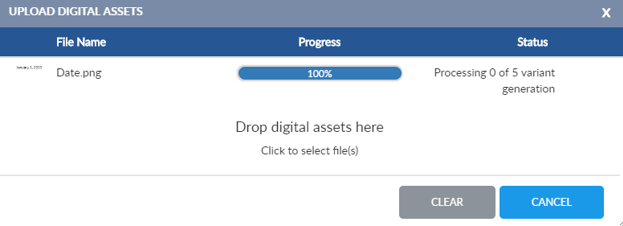
- Click the center of the dialog. A upload files window will appear that allows you select one or more files to upload. Select the files.
- If one or more files have the same name as files already existing in DamMaster, a dialog will ask if the files are to be replaced.
- The Upload Digital Assets window will show the status of recent uploads.
- To close the Upload Digital Assets window, click the Cancel button at the bottom of the window.
