Saved Sets
A Saved Set is a set of one or more records in a repository. Selecting a Saved Set will cause the Repository View to display only the records in the Saved Set. Each Saved Set has a unique name and can be saved for later use. Saved Sets can be used to revisit the same group of records without having to search for them again. Saved Sets can be shared so all other users can also see them and use them. Saved Sets are used and managed in the Saved Set Sidebar.
Open the Saved Set Sidebar
To open a repository’s Saved Set Sidebar:
- Open the desired repository in a Repository View. Open the repository’s Saved Set Sidebar by clicking on the Saved Set button on the Repository View's Activity Bar.
- The Saved Set Sidebar will appear. The Saved Set Sidebar displays a list of the existing Saved Sets for the repository. If there are more Saved Sets than will fit in the window, use the vertical scroll bar on the right side of the Saved Set Sidebar to scroll through the list.
- To see the name of the owners of the Saved Sets, on Saved Set
Sidebar’s Activity Bar, click the
 on the right. To collapse the additional information, click the < on the Saved Sets Sidebar’s Activity Bar.
on the right. To collapse the additional information, click the < on the Saved Sets Sidebar’s Activity Bar. 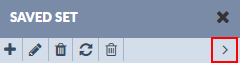
The Saved Set Sidebar
The Saved Set Sidebar displays a list of the existing Saved Sets for the repository. If there are more Saved Sets than will fit in the window, use the vertical scroll bar on the right side of the Saved Set Sidebar to scroll through the list.
The buttons on the Saved Set Sidebar’s Activity Bar from left to right are:
-
 : Add a new Saved Set.
: Add a new Saved Set. -
 : Edit a Saved Set.
: Edit a Saved Set. -
 (leftmost trashcan): Delete a Saved Set. Do not confuse it
with the Remove Records icon.
(leftmost trashcan): Delete a Saved Set. Do not confuse it
with the Remove Records icon. -
 : Refresh the Saved Set Sidebar.
: Refresh the Saved Set Sidebar. -
 (rightmost trashcan): Remove Items. Removes records from the
Saved Set. Do not confuse it with the Delete a Saved Set
icon.
(rightmost trashcan): Remove Items. Removes records from the
Saved Set. Do not confuse it with the Delete a Saved Set
icon. -
>: Show Owner. Expands the Saved Set Sidebar to reveal the name of the Saved Set’s owners.
