Create, Edit, or Delete an Event
Create an Event
To create an Event:
- Open the desired repository in a Repository View. Open the Feature Sidebar, select the desired folder, and select the desired repository. The repository will be opened in a Repository View.
-
Open the More dropdown list by clicking the
 button on the Repository View’s Activity Bar and selecting Events. The
Events Sidebar will open.
button on the Repository View’s Activity Bar and selecting Events. The
Events Sidebar will open.
- Select the records to be included in the new Event. This can be done by clicking the All Records checkbox at the top of the Repository View to select all the records, selecting records individually, or by using a Saved Set, Filters or Searches.
- After selecting the desired records, click the Add button
 in
the Events Sidebar’s Activity Bar.
in
the Events Sidebar’s Activity Bar. 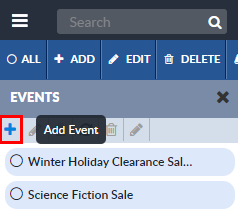
- An Events Request Details window will appear. Edit the fields of the
Events Request Details window as desired:
-
Name: The name of the Event.
-
Description: (Optional) A description of the Event.
-
Effective Date: The date and time when the Event will begin. Make sure to take into account time zones.
-
Expiration Date: The date and time when the Event will expire. Make sure to take into account time zones.
-
- Click the OK button to save the Event. The new Event will be added to the Events Sidebar.
Once the Event has been created, the user can specify changes to the records that will take place when the Event begins. See Define an Event's Record Changes.
Edit an Event
Events that have not yet occurred can be modified.
To edit an Event:
- Open the desired repository in a Repository View. Open the Feature Sidebar, select the desired folder, and select the desired repository. The repository will be opened in a Repository View.
-
Open the More dropdown list by clicking the
 button on the Repository View’s Activity Bar and selecting Events. The
Events Sidebar will open.
button on the Repository View’s Activity Bar and selecting Events. The
Events Sidebar will open.
- Select the Event to be modified. Click the Edit Event button
 in the Events Sidebar’s Activity Bar.
in the Events Sidebar’s Activity Bar. 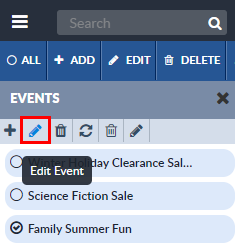
- An Events Request Details window will appear. Edit the fields of the
Events Request Details window as desired:
-
Name: The name of the Event.
-
Description: (Optional.) A description of the Event.
-
Effective Date: The date and time when the Event will begin. Make sure to take into account time zones.
-
Expiration Date: The date and time when the Event will expire. Make sure to take into account time zones.
-
- Click the OKbutton to save the Event. The new Event will be added to the Events Sidebar.
Once the Event has been created or modified, the user can specify changes to the records that will take place when the Event begins. See Define an Event's Record Changes.
Delete an Event
To delete an Event:
- Open the desired repository in a Repository View. Open the Feature Sidebar, select the desired folder, and select the desired repository. The repository will be opened in a Repository View.
-
Open the More dropdown list by clicking the
 button on the Repository View’s Activity Bar and selecting Events. The
Events Sidebar will open.
button on the Repository View’s Activity Bar and selecting Events. The
Events Sidebar will open.
- Select the Event to be deleted. Click the Delete button
 (the leftmost trash can) on the Events Sidebar’s Activity Bar.
(the leftmost trash can) on the Events Sidebar’s Activity Bar. 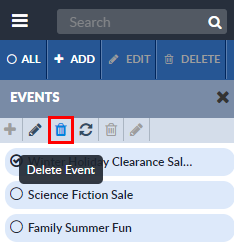
- A confirmation window will appear that asks if you wish to delete the Event. Select Yes to delete the Event and return to the Events Sidebar.
