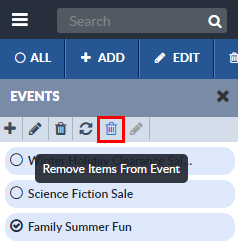Add or Remove Records for an Event
Add Records to an Event
To add records to an Event:
- Open the desired repository in a Repository View. Open the Feature Sidebar, select the desired folder, and select the desired repository. The repository will be opened in a Repository View.
- Open the More dropdown list by clicking the
 button on the Repository View’s Activity Bar and selecting Events. The
Events Sidebar will open.
button on the Repository View’s Activity Bar and selecting Events. The
Events Sidebar will open. - Select the records to be included in the Event. This can be done by clicking the All Records checkbox at the top of the Repository View to select all the records, selecting records individually, or by using a Saved Set, Filters or Searches.
- After selecting the records, click the desired Event. All the selected records will be added to the Event.
Remove Records from an Event
To delete records from an Event:
- Open the desired repository in a Repository View. Open the Feature Sidebar, select the desired folder, and select the desired repository. The repository will be opened in a Repository View.
- Open the More dropdown list by clicking the
 button on the Repository View’s Activity Bar and selecting Events. The
Events Sidebar will open.
button on the Repository View’s Activity Bar and selecting Events. The
Events Sidebar will open. - Select the desired Event. The Filter for that Event will be applied and the Repository View will display only the records in the Event.
- Select the records to be removed from the Event. This can be done by clicking the All Records checkbox at the top of the Repository View to select all the records, selecting records individually, or by using a Saved Set, Filters or Searches.
- Once the records are selected, click the Remove Items button
 (the rightmost trashcan) in the Events Sidebar’s Activity Bar. The
records will be removed from the Event.
(the rightmost trashcan) in the Events Sidebar’s Activity Bar. The
records will be removed from the Event.