Package Promotions
Package Promotions are defined and configured by the system administrator. For a detailed look at Package Promotions, see Package Promotion in Detail.
Initiating Package Promotions
To promote selected Packages:
- Open the desired repository in a Repository View. Open the Feature Sidebar, select the desired folder, and select the desired repository. The repository will be opened in a Repository View.
- Select the desired record, records or Saved Set in the Repository View. Note that additional records cannot be added to a multi-record work item once it has been created.
-
Open the More dropdown list by clicking the
 button on the Repository View’s Activity Bar and selecting Send to
Workflow. A Workflow Submission dialog will open.
button on the Repository View’s Activity Bar and selecting Send to
Workflow. A Workflow Submission dialog will open. - Expand the desired Package Promotion workflow.
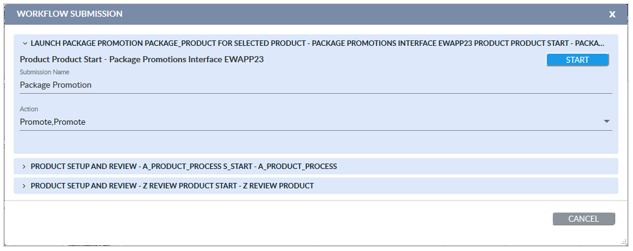
- Set the Action to Promote to promote the records. If the system is configured to allow it, the user may select Validate to validate the records and generate the Package Promotion report without promoting the records to Production.
- Click Start to create a work item on the Package Promotions workflow.
- The Workflow Submission window will close. Refresh the Repository View to show that the record(s) are being processed in a workflow. The Locked In Workflow indicator will appear next to the Status indicator of records that are in workflow.
The records are only in workflow briefly, so the Repository View will indicate they are in workflow for only a few seconds, even though the Package Promotion process may still be in progress.
View Package Promotion Progress
There are two ways you can view the progress of the Package Promotion:
-
Job Monitor: The validation and Promotion operations are visible in the Job Monitor as individual jobs: Validation and Promotion. The state of the jobs will be indicated by the value in the Status column:
-
Queued
-
Pending
-
Error
-
Completed
-
-
Scheduled Import Jobs Repository: The Scheduled Import Jobs repository is located in the Scheduled Activities repository folder.
Open the repository in a Repository View. The state of the Package Promotion job will be indicated by the value in the Import Status column:
-
Queued
-
Pending
-
Error
-
Completed
-
Package Promotion Report
Once the Package Promotion process has completed, the Package Promotion report can be used to find and fix records with validation errors. Once any errors within a package have been corrected, the package can be re-submitted for Package Promotion
To access the Package Promotion Report after a Package Promotion has completed, open the Job Monitor Widget or tab.
The validation and Promotion operations are visible in the Job
Monitor as individual jobs, labeled Validation and
Promotion. Each job will have its own Package Promotion Report.
To download the reports, click the Report icon ![]() in the first unlabeled column in the Job Monitor.
in the first unlabeled column in the Job Monitor.
For more detailed information, see Package Promotion Report
