The Hierarchy/Taxonomy Sidebar
The Hierarchy/Taxonomy Sidebar can be used for most tasks associated with maintaining Taxonomies and Hierarchies, including: adding, editing, moving, and deleting nodes; and assigning Category Attributes and records to nodes.
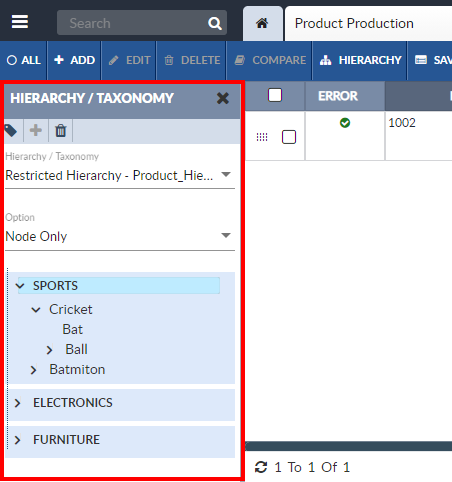
The Hierarchy/Taxonomy Sidebar displays the name of the Hierarchy or Taxonomy being displayed, and the nodes of that Taxonomy or Hierarchy.
Selecting the desired Taxonomy or Hierarchy in the Hierarchy/Taxonomy dropdown list causes the Hierarchy/Taxonomy’s first level nodes to be displayed.
Selecting a Hierarchy or Taxonomy node will cause the Repository View to display only the records assigned to that node. If the selected node has no records assigned to it, no records will be displayed. Note that if a Taxonomy is being viewed, the Taxonomy attribute field of the records shown indicate the selected node.
If a Hierarchy or Taxonomy node is selected, a filter box will be added to the Repository View’s Filter Bar that indicates which nodes’ records are currently being displayed. If you hover over the filter term, the node’s Taxonomy/Hierarchy will be displayed. To remove the filter and return to viewing all records, close the filter box.
The Hierarchy/Taxonomy Sidebar’s Display Option dropdown list allows the user to choose if only the records attached to the node are displayed, or if the records attached to the children or parent nodes are also displayed.
The user can access the following functionality by clicking the buttons listed in the Hierarchy/Taxonomy Sidebar’s Activity Bar. Hovering over a button will cause the button's name to be displayed.
-
Manage
 :
Open a selected Hierarchy in the Hierarchy Manager or open the
repository's Taxonomy in the Taxonomy Manager: .
:
Open a selected Hierarchy in the Hierarchy Manager or open the
repository's Taxonomy in the Taxonomy Manager: . -
Add Hierarchy
 :
Create a new Hierarchy.
:
Create a new Hierarchy. -
Delete Hierarchy
 : Delete an existing Hierarchy.
: Delete an existing Hierarchy.
Open a Hierarchy or Taxonomy in the Hierarchy/Taxonomy Sidebar
To open a repository’s Hierarchies or Taxonomy in the Hierarchy/Taxonomy Sidebar:
- Open the desired repository in a Repository View. Open the Feature Sidebar, select the desired folder, and select the desired repository. The repository will be opened in a Repository View.
- Click the Hierarchy button on the Repository View’s Activity Bar. The Hierarchy/Taxonomy Sidebar will appear. All the functionality of the Repository View is retained.
- Select the desired Taxonomy or Hierarchy in the Hierarchy/Taxonomy dropdown list.
- The Hierarchy's or Taxonomy’s first level nodes will be displayed.
- To view a node's children, expand it.
