The New UI Table Controls
The New UI contains common elements for manipulating most tables. Many of the elements are similar to those found in typical window-based user interfaces.
Sort a Table by Column Values
A table can be sorted by the values in one of its columns. Clicking the title of a sortable column (or the triangle just to the left of the title) will cause the table to sort in ascending order. Clicking the column title again will cause the table to sort in descending order. Clicking the column title a third time will cause the table to return to its original sort order.

Change a Table’s Column Order
A table’s column can be moved by dragging and dropping the column header into the desired position.
Change a Table’s Column Width
A table column’s width can be changed by placing the cursor on the right edge of the column’s header (when the cursor is in the right location, it will display as a double-headed arrow), clicking and holding the mouse, and sliding the cursor to the side to widen or narrow the column. When the column is the desired width, release the mouse button.
Filter a Table by Column Values
Table rows can be filtered according to the values in their columns. To
filter a column, click the hamburger icon ![]() to the right of the column’s title.
to the right of the column’s title.
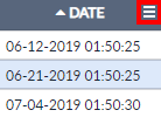
A Filter window will appear. The contents of the Filter window varies depending on the data type of the column.
Set the filter as desired, then click the Save button. The filter will be applied and an Active Filter box will appear in the Filter Bar (which is a bar that appears below the Tab Bar when there are active filters).
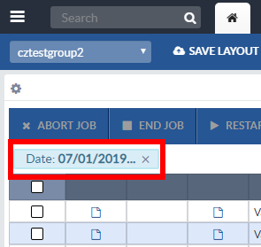
To remove the filter, close the current filter’s Active Filter box.
