Job Monitor Widget
The Job Monitor widget shows a listing of jobs that have been submitted by the user. If the user is a system administrator, it will show any job submitted by any user. The Job Monitor can also be accessed through the Systems tab on the Feature Sidebar. For details about the Job Monitor, see Job Monitor.
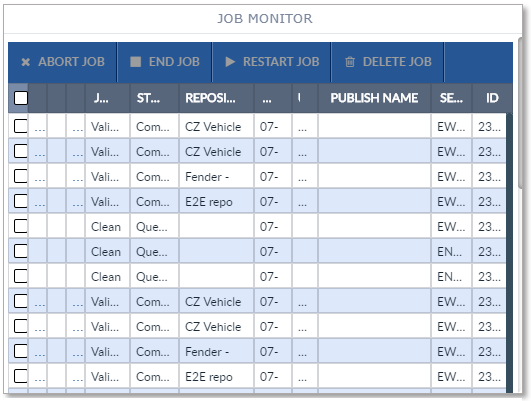
Configuring Job Monitor Widget
To configure a Job Monitor widget:
-
Configure a new blank widget. For more information about adding and configuring new widgets, see Add a Widget.
-
Select the Settings icon
 in the upper right of the new widget’s Activity Bar. Note that a widget’s
Activity Bar will not be displayed unless the cursor is hovering over the top of the
widget. A Configuration window will appear.
in the upper right of the new widget’s Activity Bar. Note that a widget’s
Activity Bar will not be displayed unless the cursor is hovering over the top of the
widget. A Configuration window will appear. - Select Job Monitor from the Type dropdown list on the far right of the Configuration window. The Job Monitor configuration options will appear.
- The only Job Monitor widget configuration option is the Title. It is helpful if you give the widget a title that reflects widget’s type, for example "Job Monitor".
-
Click Apply to save the changes to the widget and close the Configuration window. Click Cancel to close the Configuration window without saving the changes.
-
If you want your Dashboard configuration to remain after you switch tabs or log out, click the Save Layout button on the Dashboard's Activity Bar, otherwise your Dashboard will revert to its last saved configuration.
