Logged in User Listing Widget
The Logged in User Listing widget displays a list of the users currently logged into the system.
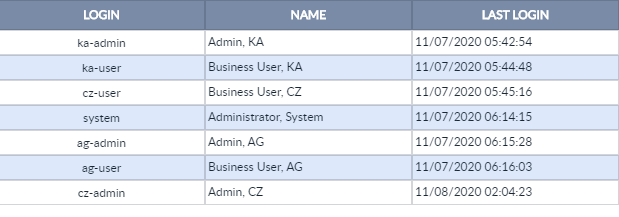
Configuring Logged in User Listing Widget
To configure a Logged in User Listing widget:
-
Configure a new blank widget. For more information about adding and configuring new widgets, see Add a Widget.
-
Select the Settings icon
 in the upper right of the new widget’s Activity Bar. Note that a widget’s
Activity Bar will not be displayed unless the cursor is hovering over the top of the
widget. A Configuration window will appear.
in the upper right of the new widget’s Activity Bar. Note that a widget’s
Activity Bar will not be displayed unless the cursor is hovering over the top of the
widget. A Configuration window will appear. - Select Logged in User Listing from the Type dropdown list on the far right of the widget Configuration window. The Logged in User Listing widget configuration options will appear.
- The only Logged in User Listing configuration option is the Title. It is helpful if the title of a widget reflects the widget’s type, for example "Logged In Users".
-
Click Apply to save the changes to the widget and close the Configuration window. Click Cancel to close the Configuration window without saving the changes.
-
If you want your Dashboard configuration to remain after you switch tabs or log out, click the Save Layout button on the Dashboard's Activity Bar, otherwise your Dashboard will revert to its last saved configuration.
