Create, Edit, or Delete a Saved Set
Selecting a Saved Set will cause the Repository View to display only the records in the Saved Set.
Create a Saved Set
To create a Saved Set:
- Open the desired repository in a Repository View. Open the repository’s Saved Set Sidebar by clicking on the Saved Set button on the Repository View's Activity Bar.
- Select the records to be included in the Saved Set. This can be done by clicking the All Records checkbox at the top of the Repository View to select all the records, selecting records individually, or by using Filters or Searches. The records can be on one page or on multiple pages.
- After selecting the desired records, click the Add Saved Set icon
 in the Saved Sets Sidebar’s Activity Bar.
in the Saved Sets Sidebar’s Activity Bar. - An Add Saved Set dialog will appear. Enter the name of the Saved Set and, if desired, a description of the Saved Set.
- If you check the Shared checkbox, the Saved Set will be visible and useable by all other users.
- Click the OK button to save the Saved Set.
The new Saved Set will be added to the bottom of the Saved Set
Sidebar. To find the Saved Set, you may need to scroll the list of
Saved Sets or refresh the Saved Set Sidebar by clicking the ![]() icon.
icon.
When the Saved Set Sidebar is refreshed, the list of Saved Sets will be sorted alphabetically. If the Saved Set does not appear, make sure that the Text Search box is empty so that it doesn’t restrict the list of Saved Sets.
Edit a Saved Set
Editing a Saved Set lets you change the title and description of a Saved Set, and whether or not the Saved Set is shared.
To edit a Saved Set:
- Open the desired repository in a Repository View. Open the repository’s Saved Set Sidebar by clicking on the Saved Set button on the Repository View's Activity Bar.
- Select the Saved Set to be edited by clicking the name of the Saved Set, not the checkbox.
- Click the Edit icon
 in the Saved Set Sidebar’s Activity Bar.
in the Saved Set Sidebar’s Activity Bar. - The Edit Saved Set dialog will appear. Enter the name of the Saved Set and, if desired, a description of the Saved Set.
- If you check the Shared checkbox, the Saved Set will be visible and useable by all other users.
- Click the OK button to save the Saved Set.
Delete a Saved Set
To delete a Saved Set:
- Open the desired repository in a Repository View. Open the repository’s Saved Set Sidebar by clicking on the Saved Set button on the Repository View's Activity Bar.
- Select the desired Saved Set by clicking its checkbox. The Delete
Saved Set
 icon (the left-most trashcan) in the Saved Set Sidebar’s
Activity Bar will become active.
icon (the left-most trashcan) in the Saved Set Sidebar’s
Activity Bar will become active. 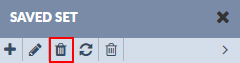
- Hover over the Delete Saved Set icon
 and check the icon's label to make sure you have selected the
correct icon.
and check the icon's label to make sure you have selected the
correct icon. - Click the Delete Saved Set icon. The Saved Set will be deleted.
