Manage Hierarchy Nodes
- View Hierarchy Manager
-
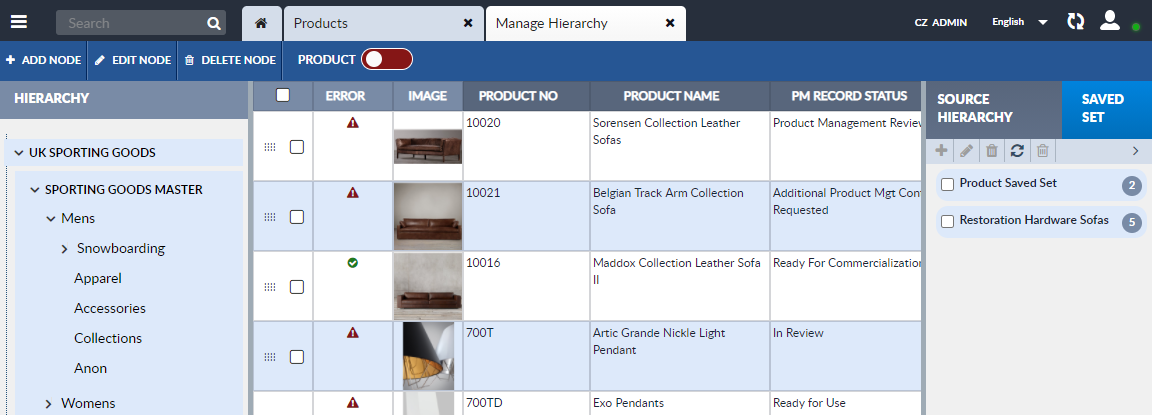
The Hierarchy Manager can be used to manage Hierarchies that have been configured with at least one node. If the Hierarchy has not been configured, see the Precisely EnterWorks Classic System Administration Guide for instructions on configuring a Hierarchy.
Add a Node
To add a node to a Hierarchy (that has been configured and already has one or more nodes):
-
Open the Hierarchy in the Hierarchy Manager, see Hierarchy Manager.
- When a new node is added, it is added as a child of an existing node. Select the parent node of the new node.
- Click the Add Node button on the Hierarchy Manager’s Activity Bar. The Node Editor will appear in the Center Pane of the window. An empty node will appear in the Current Hierarchy Tree in the Current Hierarchy pane on the left side of the display.
- Edit the fields using the Node Editor in the Central
Pane as desired:
-
Name: The name of the new node.
-
Description: (Optional.) A description of the node.
-
Active Indicator: The node’s status: Active, Inactive, or Pending.
-
Allow Assignment to Node: If Yes is selected, the user will be able to assign records to this node.
-
- To save the new node and exit the Node Editor, select the Save button. To exit without saving the changes to the node, click the Cancel button.
- When you are finished modifying the Hierarchy’s node tree, clear the cache and refresh displays to ensure changes to the Hierarchy have been propagated throughout the system and displays are accurately reflecting system status.
Copy Nodes from a Source Hierarchy
To copy one or more nodes from the Source Hierarchy Node Tree to the Current Hierarchy Node Tree:
-
Open the Hierarchy in the Hierarchy Manager, see Hierarchy Manager.
- Select the Source Hierarchy tab in the Source Pane (on the far right).
- From the Source Hierarchy dropdown list, select the Hierarchy or Taxonomy to copy nodes from. The selected Hierarchy will be displayed as the Source Hierarchy Node Tree. Note that the Source Hierarchy Node Tree may be the same Hierarchy that is loaded as the Current Hierarchy Node Tree. This allows the user to replicate node structures in a Hierarchy.
- Expand the Source Hierarchy Node Tree as necessary to find the desired node.
- Expand the Current Hierarchy Node Tree as necessary to find the desired parent node.
- Drag and drop the selected node(s) from the Source Hierarchy Node Tree to the node in the Current Hierarchy Node Tree that will be the parent node. The node and any descendants will be copied and made a child of the parent node; any records assigned to the node and its descendants will be assigned to the new nodes as well.
- After the node is copied, the parent node may need to be expanded to make the new node visible.
- When you are finished modifying the Hierarchy’s node tree, clear the cache and refresh displays to ensure changes to the Hierarchy have been propagated throughout the system and displays are accurately reflecting system status.
Move or Reorder Nodes
Hierarchy nodes can be moved from one parent node to another. Reordering a parent node’s list of descendants can be accomplished by dragging and dropping nodes to the desired position.
To move Hierarchy nodes:
-
Open the Hierarchy in the Hierarchy Manager, see Hierarchy Manager.
- Select one or more nodes in the Current Hierarchy Node Tree and drag and drop them to their new parent node or to a new position in the parent node’s list of nodes.
- When you are finished modifying the Hierarchy’s node tree, clear the cache and refresh displays to ensure changes to the Hierarchy have been propagated throughout the system and displays are accurately reflecting system status.
Delete a Node
When a node is deleted from a Hierarchy, any children nodes are also deleted.
To delete a node from a Hierarchy:
-
Open the Hierarchy in the Hierarchy Manager, see Hierarchy Manager.
- Select the node to be deleted.
- Click the Delete Node button on the Hierarchy Manager’s Activity Bar.
- A Confirm window will appear. Select Yes to delete the node. Select No to exit the Confirm window without deleting the node.
- When you are finished modifying the Hierarchy’s node tree, clear the cache and refresh displays to ensure changes to the Hierarchy have been propagated throughout the system and displays are accurately reflecting system status.
