Taxonomy Node Management
- View Taxonomy Manager
-
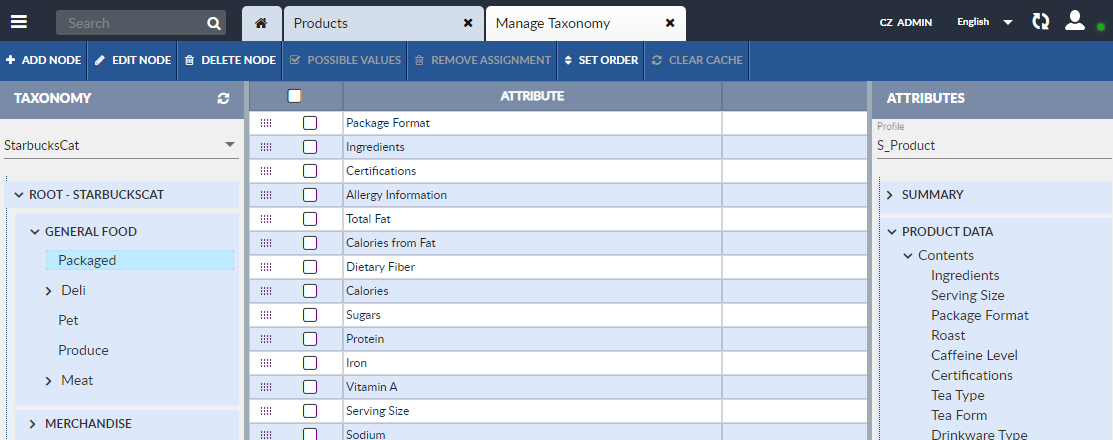
Add or Edit a Node
To create a new Taxonomy node or to edit an existing node:
-
Open the Taxonomy in the Taxonomy Manager, (see Taxonomy Manager).
- To add a node:
- New nodes are added as children of existing nodes. Select the node that will be the parent of the new node.
- Click the Add Node button on the Taxonomy Manager’s Activity Bar.
- To edit a node:
- Select the node to be edited. Click the Edit Node button on the Taxonomy Manager’s Activity Bar.
- The Node Editor will appear.
- Enter the node’s Code and Description as desired. They will be entered into the Taxonomy’s Code Set. The Description will be displayed as the node’s name in the Taxonomy Manager.
- To save the new node and exit the Node Editor, click the Apply button. To exit without saving the changes to the node, click the Cancel button.
- If changes were made to the Taxonomy, clear the cache and refresh the displays to ensure the changes have been propagated throughout the system and displays are accurately reflecting system status.
Move or Reorder Nodes
Taxonomy nodes with no descendent nodes can be moved from one parent node to another. Reordering the list of nodes is performed by dragging and dropping the nodes.
Moving a Taxonomy node to a new parent node will invalidate the Taxonomy attribute for repository records assigned to the node and will result in the loss of any Category Attributes.
To move a Taxonomy node:
-
Open the Taxonomy in the Taxonomy Manager, (see Taxonomy Manager).
- Drag and drop the node to its new parent node or its new position in the list of nodes.
- The node will be moved to its new position. Clear the cache and refresh displays to ensure the change to the Taxonomy has been propagated throughout the system and displays are accurately reflecting system status.
Delete a Node
To delete a node from a Taxonomy:
-
Open the Taxonomy in the Taxonomy Manager, (see Taxonomy Manager).
- Select the node to be deleted.
- Click the Delete Node button on theTaxonomy Manager’s Activity Bar. A Confirm window will appear. Select Yes to delete the node. Select No to exit the Confirm window without deleting the node.
- Clear the cache and refresh displays to ensure the change to the Taxonomy has been propagated throughout the system and displays are accurately reflecting system status.
