Inline Editor
The Inline Editor allows user to select a record from a Repository View and open it in a sidebar display for editing. It does not open the record in a new tab; the user can still see the repository’s records in the Repository View. The Inline Editor does not have Multi-Edit capability.
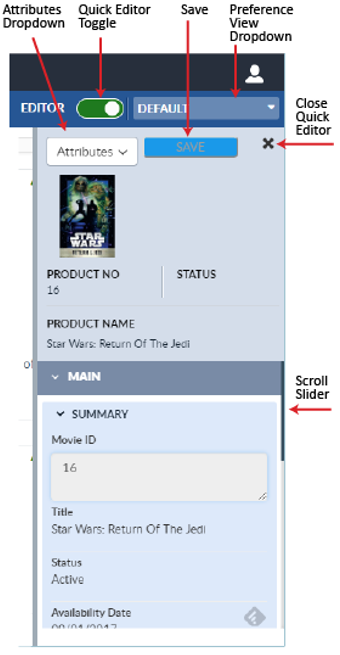
Preferences in the Inline Editor
The Preference that has been designated as the Favorite Detail Editor Preference defines how record data will be displayed in the Detail Editor and the Inline Editor. When a record is opened in the Inline Editor it is displayed according to the Favorite Detail Editor Preference. If no Preference has been designated as the Favorite Detail Editor Preference, the record will be displayed as defined in the repository’s Default Preference. If no Default Preference has been selected, all record attributes will be shown.
Open a Record in the Inline Editor
To edit a record in the Inline Editor:
- Open the desired repository in a Repository View. Open the Feature Sidebar, select the desired folder, and select the desired repository. The repository will be opened in a Repository View.
- Select the record to be edited.
- Turn on the Inline Editor capability by clicking the Editor
toggle on the right end of the Repository View’s Activity Bar.
It will display green.
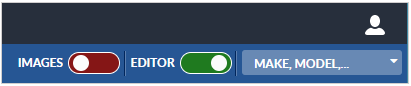
- The Inline Editor window will appear on the right of the Repository View. The selected record will appear in the Inline Editor.
Edit a Record in the Inline Editor

If more than one record is selected, the Inline Editor will only act upon the last record selected.
If a record is unselected in the Repository View while it is still open in the Inline Editor, the Inline Editor will keep the record open and continue to allow it to be edited. If the user then selects another record, the Inline Editor will switch to the new record. Any unsaved changes to the first record will be retained and displayed again if the record is reopened in the Inline Editor – even if the Inline Editor has been closed without saving the changes.
The Inline Editor displays the record’s data in a column. The record’s summary attributes and validation status are displayed at the top of the column, followed by a list of the Attribute Tabs. The Attribute Tabs can be expanded to show the Attribute Groups they contain. The Attribute Groups can be expanded to show the attributes they contain and their values.
The Inline Editor notes errors in the attribute values in red and warnings in yellow.
Note that records can be saved with errors. The level of each error and its effect on the record’s validation status is discussed in more detail in Record Validation. When a record with errors or warnings is saved, a warning message appears at the bottom of the Inline Editor.
The attribute list can be scrolled by using the scroll slider bar on the right of the Inline Editor window. Alternatively, the user may select the Attribute dropdown list in the Inline Editor’s Activity Bar and select an attribute. The Inline Editor will scroll to display that attribute.
Preferences may be selected while the Inline Editor is active. Selecting the Attribute dropdown list allows the user to select a Preference or perform a Basic Text Search.
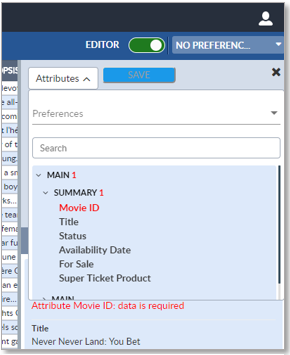
Attribute values may be edited by clicking their attribute field. Different attribute data types determine how each attribute will be edited. For example, clicking a DATE field will allow the user to edit the text of the field or to select a date from a pop-up calendar.
A Multi-Language icon ![]() will appear at the far right of attribute fields configured for
Multi-Language capability. Clicking the Multi-Language icon
will appear at the far right of attribute fields configured for
Multi-Language capability. Clicking the Multi-Language icon ![]() will bring up a Multi-Language Editor window that will allow the
user to enter text to be displayed for each supported language. The list
of supported languages are determined during system configuration.
will bring up a Multi-Language Editor window that will allow the
user to enter text to be displayed for each supported language. The list
of supported languages are determined during system configuration.
Note that the values of any attributes that are calculated fields will be generated when the record is saved. They will overwrite any values entered by the user unless EnterWorks is configured otherwise.
To save your changes when finished editing the record, click the Save button on the Inline Editor’s Activity Bar.
To close the Inline Editor, click the Close icon ![]() on the Inline Editor’s upper right corner.
on the Inline Editor’s upper right corner.
