Channel Readiness Widget
The Channel Readiness widget displays how ready each specified syndication channel is to be syndicated to its target, that is to say, how many of the required record attribute values have reached a validation level sufficient to be syndicated to their target.
The Channel Readiness widget acts identically to the Channel Readiness tab, with the exception that during the widget’s configuration, if the user has system administration permissions, they may enable the Channel Configuration capability.
For details on the functioning of Channel Readiness, see Channel Readiness.
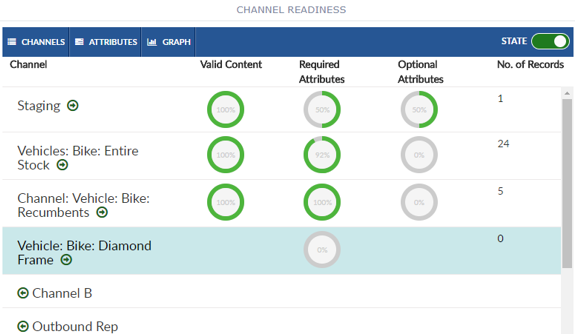
Configuring Channel Readiness Widget
To configure a Channel Readiness widget:
-
Configure a new blank widget. For more information about adding and configuring new widgets, see Add a Widget.
-
Select the Settings icon
 in the upper right of the new widget’s Activity Bar. Note that a widget’s
Activity Bar will not be displayed unless the cursor is hovering over the top of the
widget. A Configuration window will appear.
in the upper right of the new widget’s Activity Bar. Note that a widget’s
Activity Bar will not be displayed unless the cursor is hovering over the top of the
widget. A Configuration window will appear. - Select Channel Readiness from the Type dropdown list on the far right of the Widget Configuration window. The Channel Readiness widget configuration options will appear.
- Edit the Channel Readiness widget configuration options as
desired.
-
Title: The title of the widget. It is helpful if the title of a widget reflects the source of the data as well as the widget’s type, for example "Inbound Channel Readiness".
-
As Admin: If checked, the user will have the ability to manage Channel Readiness from the widget.
-
All Channels: If the All Channels checkbox is selected, all Inbound and Outbound Channels will be displayed.
-
Inbound: If the Inbound checkbox is selected, all Inbound Channels will be displayed.
-
Outbound: If the Outbound checkbox is selected, all Outbound Channels will be displayed.
-
-
Click Apply to save the changes to the widget and close the Configuration window. Click Cancel to close the Configuration window without saving the changes.
-
If you want your Dashboard configuration to remain after you switch tabs or log out, click the Save Layout button on the Dashboard's Activity Bar, otherwise your Dashboard will revert to its last saved configuration.
