Custom Widget
The Custom Widget can be used to open an EnterWorks internal URL in a Dashboard Widget.
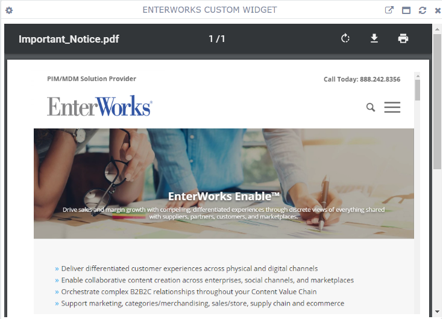
Configuring the Custom Widget
To configure a Custom widget:
-
Configure a new blank widget. For more information about adding and configuring new widgets, see Add a Widget.
-
Select the Settings icon
 in the upper right of the new widget’s Activity Bar. Note that a widget’s
Activity Bar will not be displayed unless the cursor is hovering over the top of the
widget. A Configuration window will appear.
in the upper right of the new widget’s Activity Bar. Note that a widget’s
Activity Bar will not be displayed unless the cursor is hovering over the top of the
widget. A Configuration window will appear. - Select Custom from the Type dropdown list on the far right of the Widget Configuration window. The Custom Widget configuration options will appear.
- Edit the Custom Widget configuration options as desired.
-
Title: The title of the Widget. It is helpful if the title of a widget reflects the source of the data as well as the widget’s type, for example "EnterWorks Login Widget".
-
URL: The URL of the internal EnterWorks page to display.
-
-
Click Apply to save the changes to the widget and close the Configuration window. Click Cancel to close the Configuration window without saving the changes.
-
If you want your Dashboard configuration to remain after you switch tabs or log out, click the Save Layout button on the Dashboard's Activity Bar, otherwise your Dashboard will revert to its last saved configuration.
