Item Editor Widget
The Item Editor widget allows you to edit a record selected in the Repository View widget. If both are present on the dashboard, when you select a record in the Repository View widget, the record will appear in the Item Editor widget. The record will be opened in either a Detail Editor format or a Inline Editor format, depending on the configuration of the Item Editor widget.
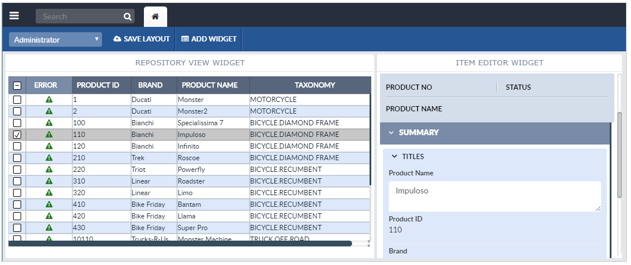
Configuring Item Editor Widget
To configure an Item Editor widget:
-
Configure a new blank widget. For more information about adding and configuring new widgets, see Add a Widget.
-
Select the Settings icon
 in the upper right of the new widget’s Activity Bar. Note that a widget’s
Activity Bar will not be displayed unless the cursor is hovering over the top of the
widget. A Configuration window will appear.
in the upper right of the new widget’s Activity Bar. Note that a widget’s
Activity Bar will not be displayed unless the cursor is hovering over the top of the
widget. A Configuration window will appear. - Select Item Editor from the Type dropdown list on the far right of the widget Configuration window. The Item Editor widget configuration options will appear.
- Edit the Item Editor widget's configuration options as
desired.
-
Title: The title of the widget. It is helpful if the title of a widget reflects the source of the data as well as the widget’s type.
-
Detail Editor: If selected, the widget will open the record in the Detail Editor format, which shows the selected record in a scrollable pane.
-
Inline Editor: If selected, the widget will open the record in the Inline Editor format.
-
-
Click Apply to save the changes to the widget and close the Configuration window. Click Cancel to close the Configuration window without saving the changes.
-
If you want your Dashboard configuration to remain after you switch tabs or log out, click the Save Layout button on the Dashboard's Activity Bar, otherwise your Dashboard will revert to its last saved configuration.
