Workflow Task Manager (Work List Task Manager) Widget
The Workflow Task Manager widget is sometimes referred to as the Work List Task Manager widget. It is used as a shortcut for users to access the work item tasks assigned to them.
For a complete description of the Workflow Task Manager and how to use Workflow, see Workflow.
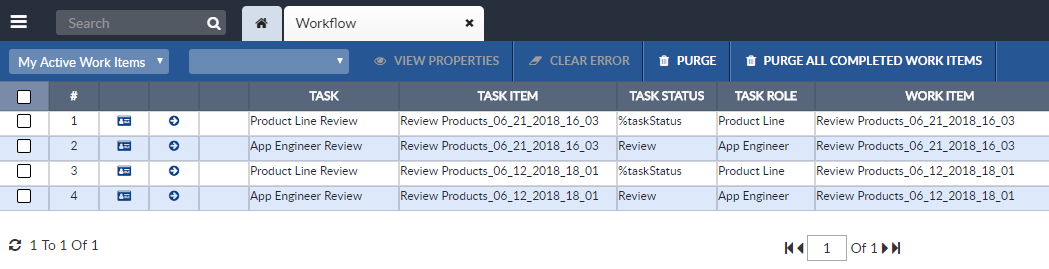
Configuring Workflow Task Manager Widget
To configure a Workflow Task Manager widget:
-
Configure a new blank widget. For more information about adding and configuring new widgets, see Add a Widget.
-
Select the Settings icon
 in the upper right of the new widget’s Activity Bar. Note that a widget’s
Activity Bar will not be displayed unless the cursor is hovering over the top of the
widget. A Configuration window will appear.
in the upper right of the new widget’s Activity Bar. Note that a widget’s
Activity Bar will not be displayed unless the cursor is hovering over the top of the
widget. A Configuration window will appear. - Select Workflow Task Manager from the Type dropdown list on the far right of the widget Configuration window. The Workflow Task Manager widget configuration options will appear.
- The only Workflow Task Manager configuration option is the Title. t is helpful if the title of a widget reflects the widget’s type, for example "Workflow Task Manager".
-
Click Apply to save the changes to the widget and close the Configuration window. Click Cancel to close the Configuration window without saving the changes.
-
If you want your Dashboard configuration to remain after you switch tabs or log out, click the Save Layout button on the Dashboard's Activity Bar, otherwise your Dashboard will revert to its last saved configuration.
