Attachments
Studio for Salesforce makes it possible to add multiple attachments to one record at the same time. You can attach documents in Create, Update, or Upsert scripts.
The size limit for an attached file is 25 MB. If more than one file is attached, the limit is 5 MB per file, with a total limit of 25 MB.
- In a new or existing script, click the Map tab, and then click Attach Files.
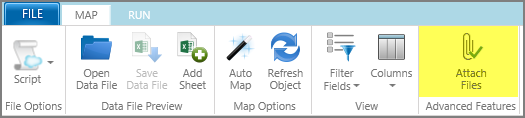
The Attachment location field and Attachment Log Column field are enabled at the bottom of the Mapper.
Note: If the Attach Files button is grayed out, the object might not support attachments. Not all Salesforce objects support attachments.
- In the Attachment location row, click the button in the Value column.
- In the box that opens, enter unmapped columns for the start and end columns.
For example, if you want to attach three files, enter J and L.
- Map the Attachment Log Column field.
- Click the Run tab, and then click anywhere in the Excel row or existing record that you want to attach files to.
- Click Attach Files.
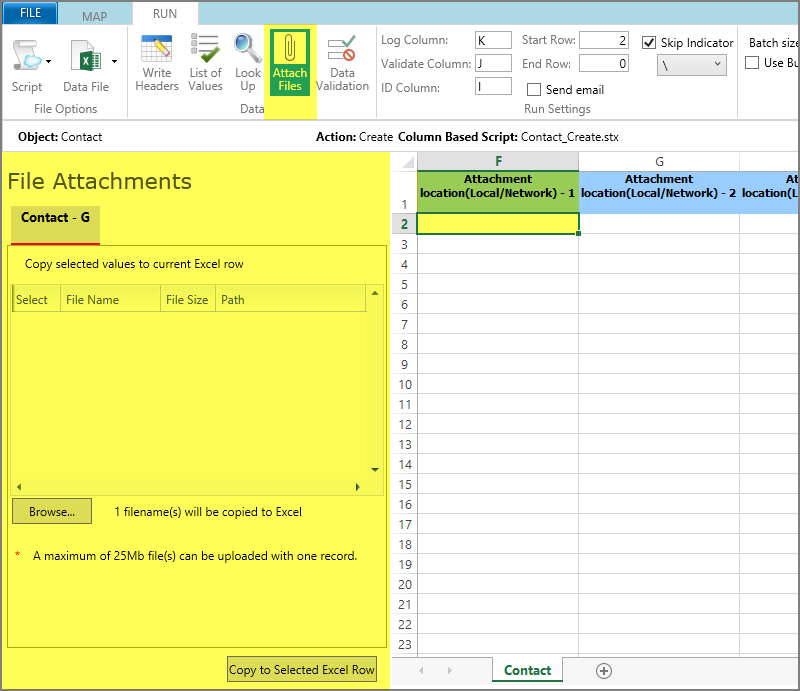
- Click Browse, select the files that you want to attach, and then click Open.
You can select more files, but only the first three, or whatever number you specified, will be added.
- Click Copy to Selected Excel Row.
To close the panel, click Attach Files again.
Notes:
In Master-Detail scripts, you can attach files to both the master object and the detail object or objects.
You can attach files for both column-based and cell-based mapping.
Not all Salesforce objects support document attachment.
 Home
Home Product Help
Product Help Support
Support Print
Print Feedback
Feedback
 Back to top
Back to top Trademarks
Trademarks