Look Up
In Salesforce, you can click the magnifying glass button to find and choose a value that is already in the system. Studio for Salesforce gives you one pane where you can choose values for all the reference fields in your script. The Look Up command is available for Create, Update, and Upsert.
If you are working in the Excel Add-in, log in to Salesforce before you use the Look Up feature.
Tip: Look up fields are Reference fields that you can search for by using values from the reference.Name field. For example, if the look up field is Account ID, search for the account name.
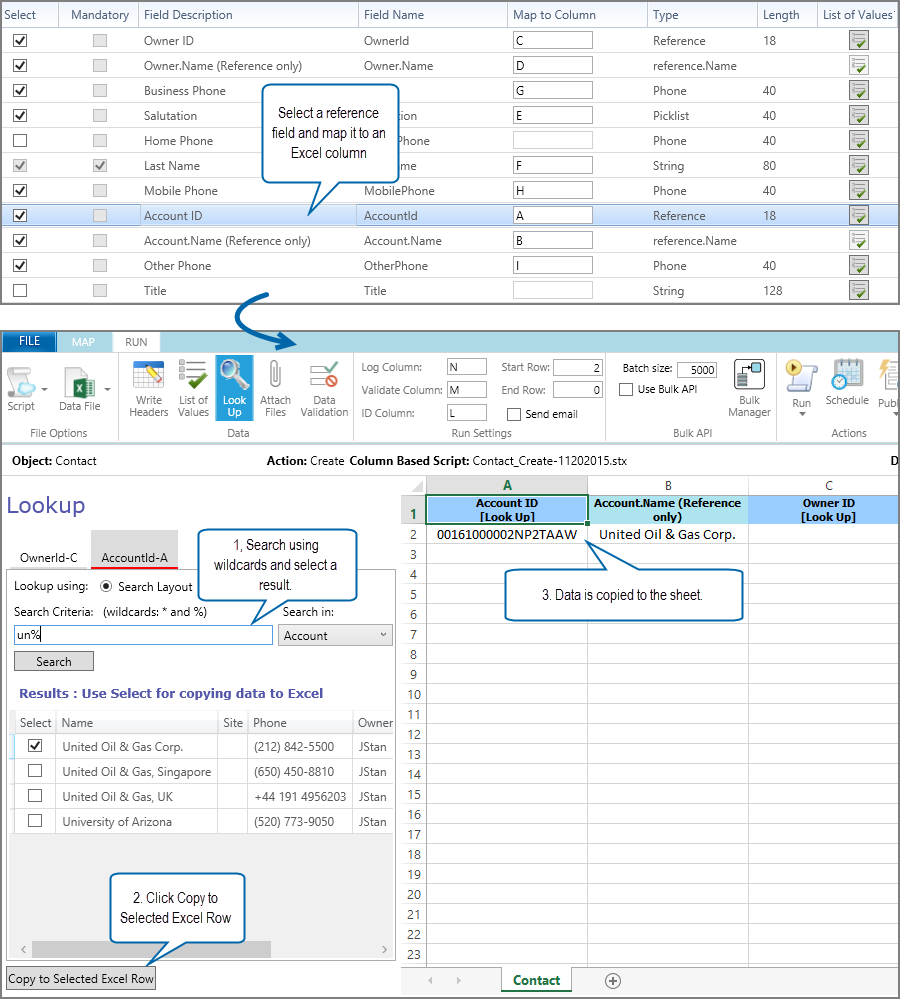
Look up values
- Click the Run tab, and then click the row where you want to enter data.
- Click Look Up.
- In the Search box, type the search text, or type % or * to return all available values, and then click Search.
- In the Search results, check the box for the value that you want, and then click Copy to Selected Excel Row.
Winshuttle adds the data for any associated fields that are mapped in your script.
- To look up information for a different field, click its tab at the top of the Lookup pane.
Note: To compare the Look Up feature with the Lookup feature that is in Salesforce, see Salesforce features and how they work in Studio for Salesforce.
 Home
Home Product Help
Product Help Support
Support Print
Print Feedback
Feedback
 Back to top
Back to top Trademarks
Trademarks