Partial download
When you have some of the information—for example, a list of account names—you can use the Partial Download feature to download the rest of the data that you want.
- In Studio for Salesforce, click New, click Query, and then click Single Object.
- Log in to Salesforce.com.
- Select the object that you want to use, make sure that the data source says Excel, and then click Next.
- On the Map tab, click Data File, click Open, and open the data file that contains the partial data.
- Select and map the fields that are already in the worksheet.
- Select and map the additional fields that you want to download data for.
- Click Condition and add the criteria for the query. For more information, see Add a condition.
- Click the Run tab, and specify the Start Row and the number of records to extract.
- Click Run, and then click Partial Download.
- Specify how Salesforce.com will match the data:
- Click Download using ID Column, and then select the mapped ID column.
- Click Download using Criteria and Matching Column, then specify the column or columns that are used in the criteria that you added in step 7. Studio will use those criteria to filter the data.
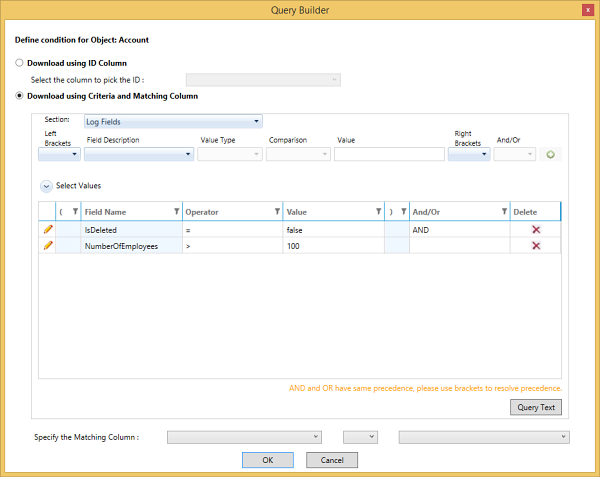
- Click OK to start the run.
 Home
Home Product Help
Product Help Support
Support Print
Print Feedback
Feedback
 Back to top
Back to top Trademarks
Trademarks