Getting started with Studio for Salesforce
Winshuttle uses CRM scripts to post data to or pull data from Salesforce. If you are a script developer, you can create new records, update records that are already in Salesforce, and run queries to return the data that you want. Each script involves three basic steps:
- Choose the object and fields that you want to include.
Note: For help determining which objects to use, see the diagrams on Salesforce.com.
- Map the fields.
- Run the script to post the data to or pull the data from Salesforce.
If you are a runner, you can run a script that a developer has created. When you run the script, the data that you entered in the worksheet is uploaded to Salesforce, or the query data that you want is returned to the data file.
For more information about the developer and runner roles, see the table of features for developers and runners.
Getting started
When you double-click the icon to open Studio for Salesforce, you see the splash screen with the License Status and the organization to which the license is assigned.
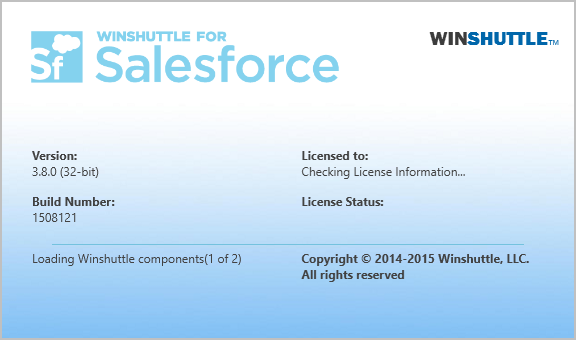
When Studio for Salesforce opens, or when you click New on the File tab, a screen shows you the four operations:
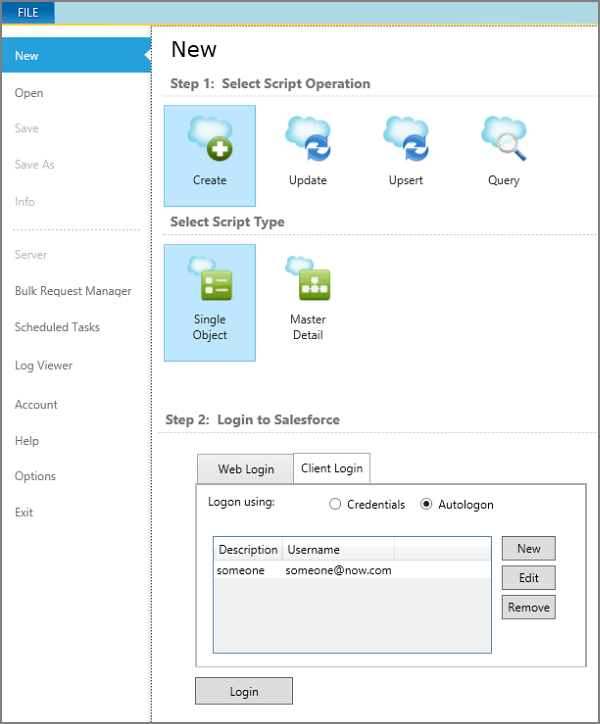
You can also see steps for creating a new script and a description of the four Studio for Salesforce operations.
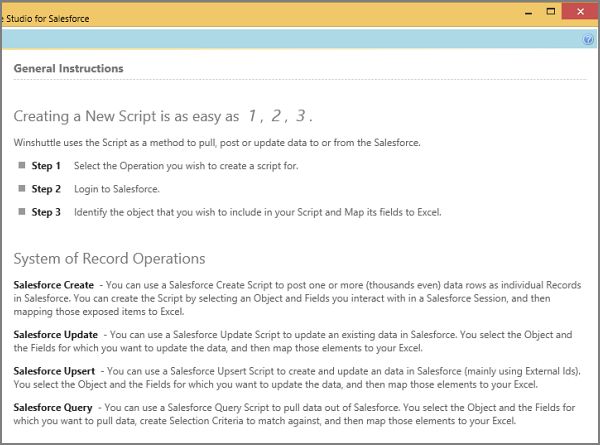
 Home
Home Product Help
Product Help Support
Support Print
Print Feedback
Feedback
 Back to top
Back to top Trademarks
Trademarks