Run a script from the command line
When you run a Studio for Salesforce script from the command line, you can pass script commands as switches.
Syntax
To run scripts from the command line, use the following syntax:
"<path>\Winshuttle.Salesforce.console.exe" –switch1Name[Switch1Value] –switch2Name[Switch2Value]
Be sure that there is a single space between "<path>\Winshuttle.Salesforce.console.exe" and the first switch.
Switch name and description
-run ' Script file name
-aln ' Autologon name to use
-rfn ' Excel data file name
-drs ' Excel data sheet name
-dce ' Close Excel at the end of the run
-drf ' Run Excel in the foreground, otherwise in the background
-dsr ' Data sheet Start Row
-der ' Data sheet End Row
-api ' "BULK" or "SOAP"
Examples
Run a Query script using script name and Autologon name
Winshuttle.Salesforce.Console.exe -run"D:\TestHarness\Acc_Query_singleSheet.stx" -drf -alnDev_Acc
Run a script with a specific Excel data file and sheet name
Winshuttle.Salesforce.Console.exe -run"D:\TestHarness\Acc_ Create _singleSheet.stx" -rfn"D:\TestHarness\Query_NewFile.xlsx" -drs"Sheet3" -alnDev_Acc -drf
Run a Query script in the foreground, close Excel after the run
Winshuttle.Salesforce.Console.exe -run"D:\TestHarness\Acc_Query_singleSheet.stx" -alnDev_Acc -drf -dce
Run using specific Start and End rows
Winshuttle.Salesforce.Console.exe -run"D:\TestHarness\Acc_ Create_singleSheet.stx" -alnDev_Acc -drf -drsQueryAccountData -dsr15 -der75
After you press Enter, the script runs from the command line:
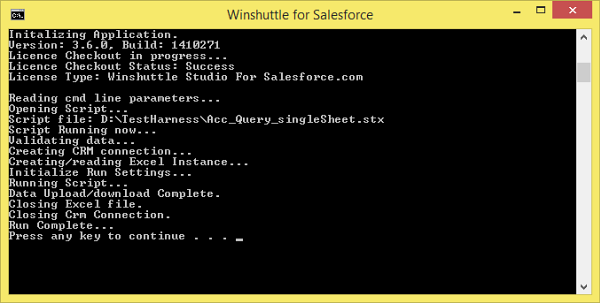
 Home
Home Product Help
Product Help Support
Support Print
Print Feedback
Feedback
 Back to top
Back to top Trademarks
Trademarks