Salesforce features and how they work in Studio for Salesforce
Studio for Salesforce makes it easier to access some features, so you can upload or download data more quickly.
Master objects and detail objects
Master objects and detail objects in Salesforce:
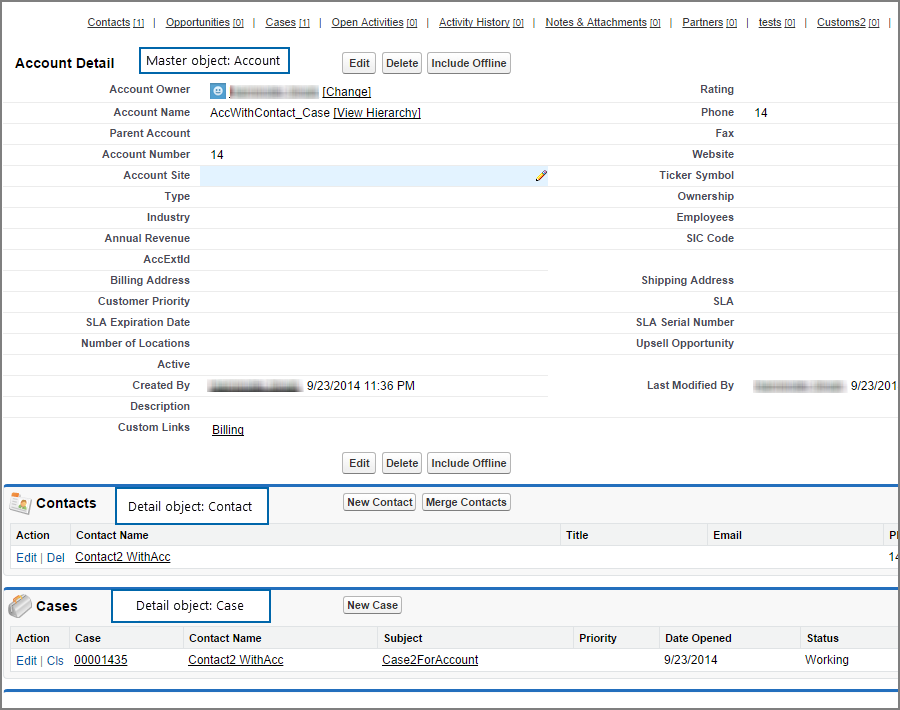
Master objects and detail objects in Studio for Salesforce are on separate tabs in the same workbook:
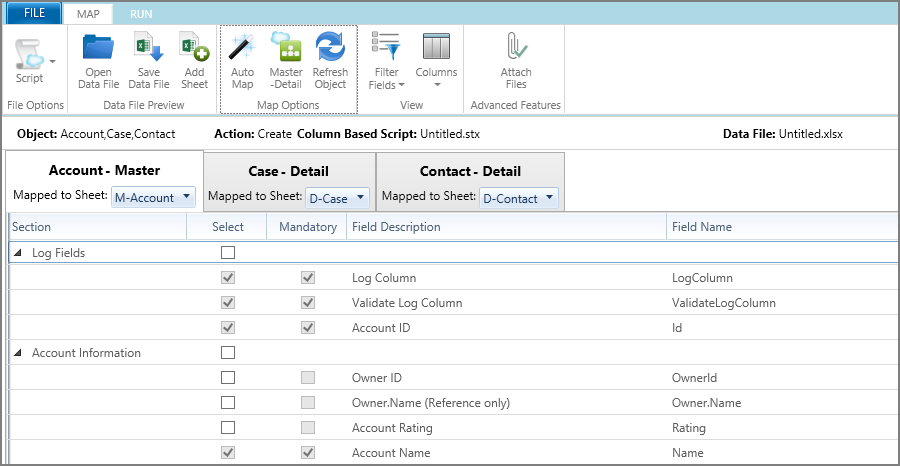
When you are running a query, you can download data for multiple objects to the same sheet.
Look up values
Lookup and picklist (list of values) in Salesforce:
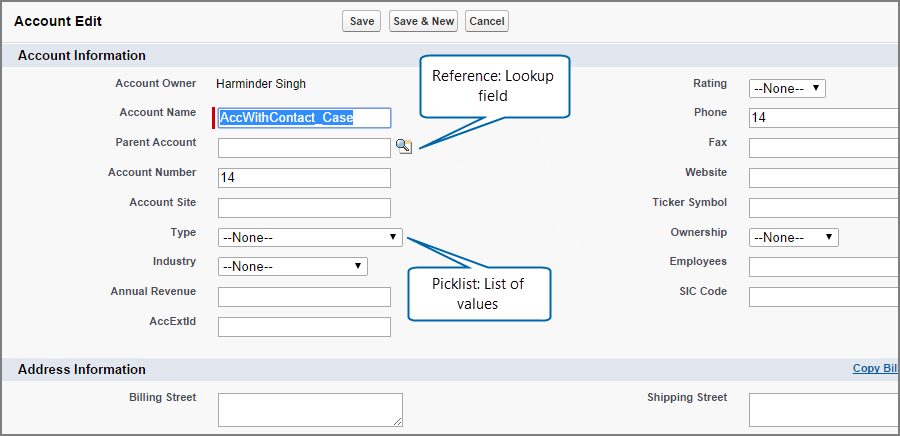
After you click the magnifying glass icon, you can search Salesforce.com for values for that field:
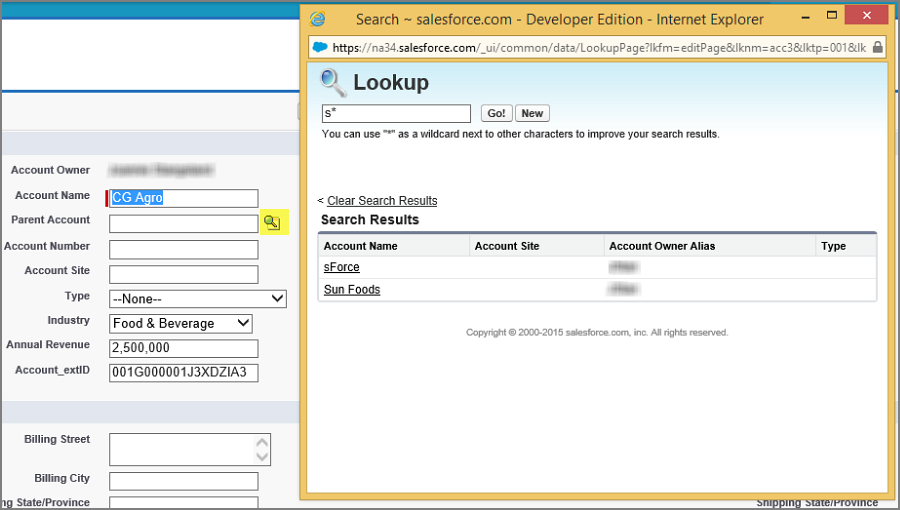
Look Up in Studio for Salesforce shows a tab for each reference object in the script, so you can add all the look-up data for the record:
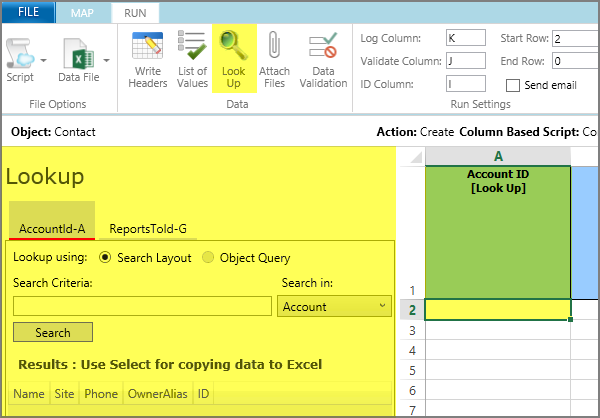
List of Values in Studio for Salesforce:
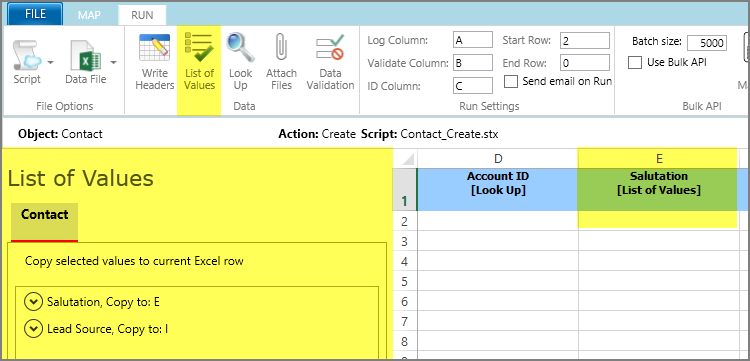
Creating new records
Create new records in Salesforce:
Create new records in Studio for Salesforce:
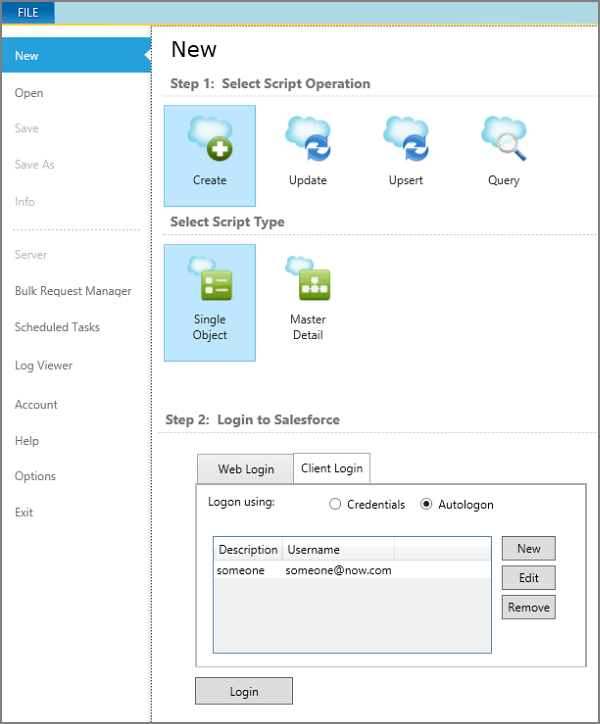
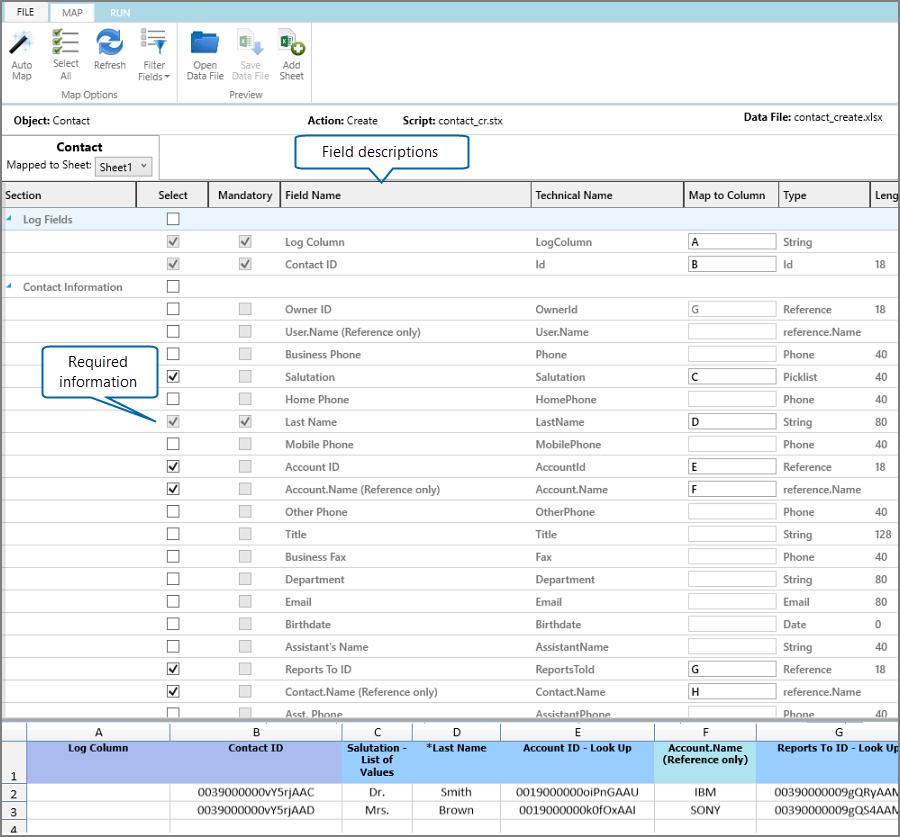
Editing records
Edit records in Salesforce:

Edit records in Studio for Salesforce:
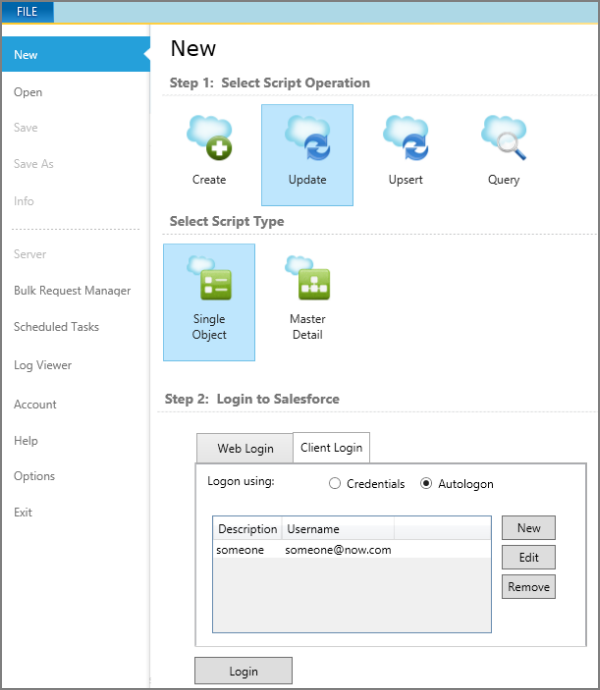
Notes & Attachments
Notes and attachments in Salesforce:


Attachments in Studio for Salesforce:
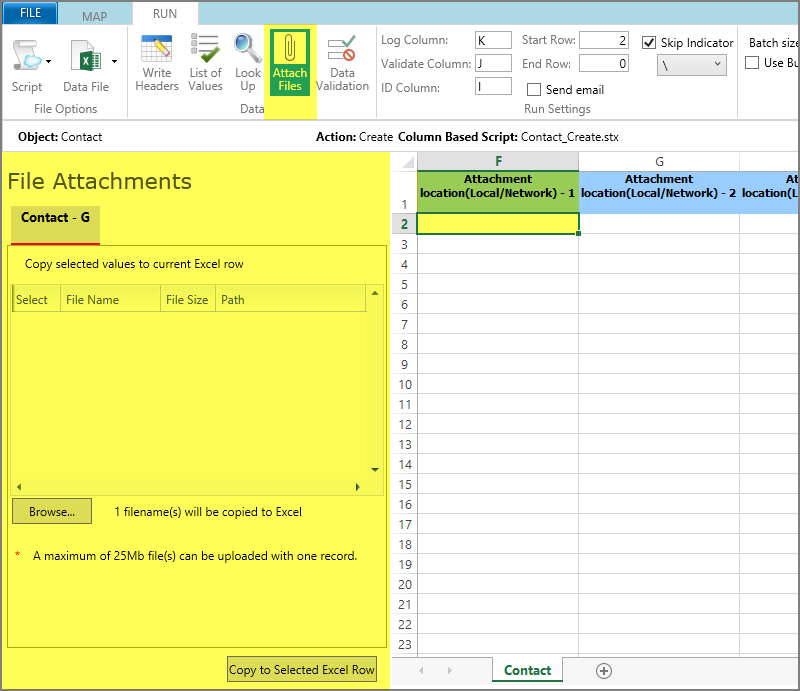
 Home
Home Product Help
Product Help Support
Support Print
Print Feedback
Feedback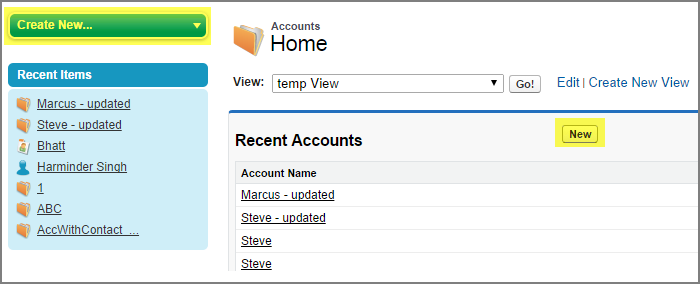
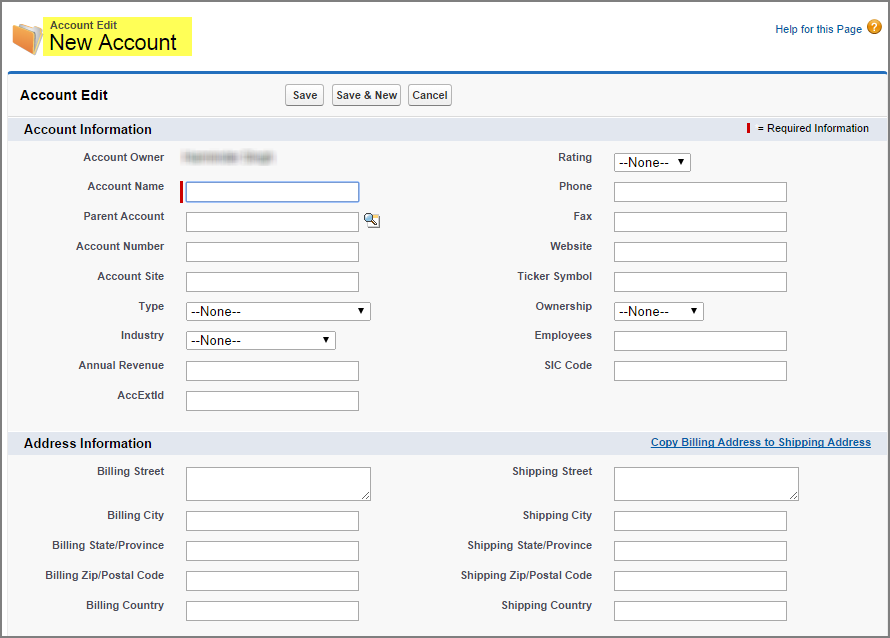

 Back to top
Back to top Trademarks
Trademarks