View script properties and other information
To see a script’s properties, click the File tab and then click Info. Winshuttle displays the script name, location, the operation performed, and the script object.
View Account information
Click the File tab and then click Account to see the active user’s Connect licensing information.
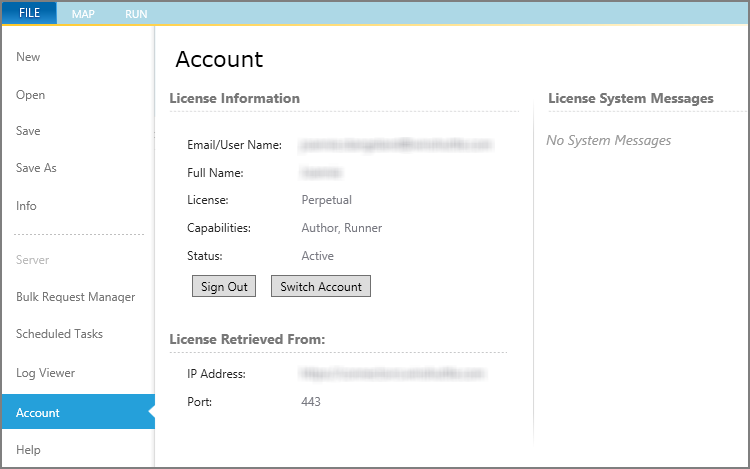
To change to a different Connect license, click Switch Account.
To sign out of Studio for Salesforce without closing the program, click Sign Out.
On the right side of the pane you can see any messages from the Winshuttle Connect site.
View logon information
To see Winshuttle Connect license information on the Map and Run screens, click the name in the lower-left corner.
Next to the Connect user information, Winshuttle displays information about the user who is connected to Salesforce and whether they are connected to a production server.
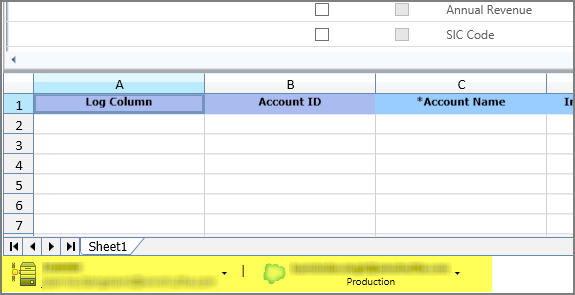
 Home
Home Product Help
Product Help Support
Support Print
Print Feedback
Feedback
 Back to top
Back to top Trademarks
Trademarks